BT Whole Home Wi-Fi Premium Add-On User Guide
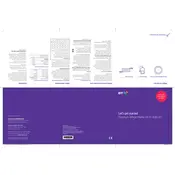
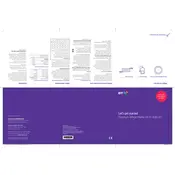
To set up your BT Whole Home Wi-Fi Premium Add-On Disc, plug it into a power outlet, ensure your primary disc is connected to the router, and use the BT Wi-Fi app to add the new disc. Follow the on-screen instructions to complete the setup process.
First, ensure the disc is within range of the primary disc and that it is powered on. Restart the disc and your router. If the issue persists, use the BT Wi-Fi app to check for firmware updates or reset the disc to factory settings and try reconnecting.
Place the discs strategically to cover all areas of your home, avoiding obstructions like walls and electronic devices. Use the BT Wi-Fi app to optimize disc placement and ensure all discs have the latest firmware updates.
To reset your disc, press and hold the reset button on the back of the disc for about 10 seconds until the LED light flashes red. This will restore factory settings, and you'll need to set up the disc again using the BT Wi-Fi app.
Yes, the BT Whole Home Wi-Fi Discs can be used with any router. Connect your primary disc to the router using an Ethernet cable, and follow the setup instructions in the BT Wi-Fi app.
The LED lights indicate the following: Blue means good connection, Red indicates no connection, Purple signifies starting up, and Orange means it's too far from another disc. Refer to the user manual for detailed LED color meanings.
Open the BT Wi-Fi app, go to 'Settings', and select 'Firmware Update'. The app will check for updates and prompt you to install them if available. Ensure all discs are powered on and connected during this process.
Ensure that all discs are well-placed and have strong connectivity. Check for interference from other electronic devices and ensure your broadband speed is sufficient. Use the BT Wi-Fi app to diagnose any network issues.
Use the BT Wi-Fi app to view and manage all connected devices. You can pause internet access to specific devices, set up parental controls, and prioritize bandwidth for certain devices.
Yes, you can add more discs to expand your network. Each additional disc should be added via the BT Wi-Fi app, following similar setup procedures as the initial installation.