BT Whole Home Wi-Fi Mini User Guide
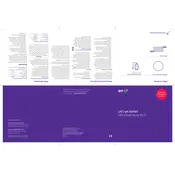
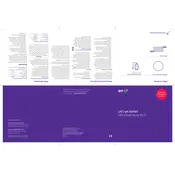
To set up your BT Whole Home Wi-Fi Mini Disc, connect the first disc to your router using the Ethernet cable. Then, use the BT Wi-Fi app to follow the on-screen instructions to connect additional discs. Ensure each disc is placed in an optimal location for best coverage.
To improve signal strength, place each disc at an equal distance from each other and avoid physical obstructions such as walls and large furniture. Use the BT Wi-Fi app to check the connection quality and adjust the positions of your discs accordingly.
If a disc is not connecting, restart the disc and your router. Ensure the disc is within range of another connected disc and that all lights are working properly. If the problem persists, reset the disc and set it up again using the BT Wi-Fi app.
To update the firmware, open the BT Wi-Fi app and go to Settings. Check for updates and follow the instructions to download and install the latest firmware. Ensure all discs are connected and powered on during the update process.
Yes, you can add more discs to extend your network. Simply purchase additional BT Whole Home Wi-Fi Mini Discs and use the BT Wi-Fi app to connect them to your existing network.
To reset your disc, press and hold the reset button located on the back of the disc for about 10 seconds until the LED flashes red. Release the button and wait for the disc to reset. Reconfigure the disc using the BT Wi-Fi app.
The LED colors indicate the following: Blue means good connection, Red means no connection, Purple means starting up, and White means an update is in progress. Refer to the user manual for more detailed information.
To secure your network, use the BT Wi-Fi app to set a strong password and enable WPA2 encryption. Additionally, keep your firmware updated and monitor devices connected to your network using the app.
Yes, you can prioritize devices using the Quality of Service (QoS) feature in the BT Wi-Fi app. This allows you to allocate more bandwidth to specific devices, improving their performance on your network.
Each BT Whole Home Wi-Fi Mini Disc can cover up to 1,500 square feet. However, the actual range can vary depending on physical obstructions and interference from other electronic devices.