BT Whole Home Wi-Fi User Guide
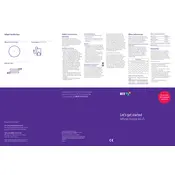
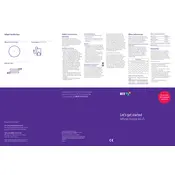
To set up your BT Whole Home Wi-Fi Disc, connect the first disc to your router using an Ethernet cable. Plug it into a power outlet and wait for the LED to turn solid blue. Use the BT Whole Home Wi-Fi app to follow the on-screen instructions to add additional discs.
Ensure that the disc is properly connected to the router via Ethernet and that the router is operational. Restart both the router and the disc. If the issue persists, reset the disc to factory settings and set it up again using the app.
Place the discs in central locations, ideally equidistant from each other, avoiding walls and obstructions. Use the app to test the signal strength and adjust placement for optimal coverage.
Open the BT Whole Home Wi-Fi app, go to the settings, and check for firmware updates. Follow the instructions to download and install the latest firmware on all connected discs.
Ensure that discs are placed optimally. Check for interference from other devices or networks. Restart your modem, router, and discs. Consider changing the Wi-Fi channel using the app settings to reduce interference.
Yes, you can connect wired devices to the Ethernet port on the back of each BT Whole Home Wi-Fi Disc for a stable connection.
Press and hold the reset button on the back of the disc for about 10 seconds until the LED flashes purple. Release the button, and the disc will reset to factory settings.
Use the app to set a strong, unique Wi-Fi password. Enable WPA2 or WPA3 encryption in the Wi-Fi settings for enhanced security. Regularly update the firmware to protect against vulnerabilities.
Blue means a good connection, purple indicates the disc is starting up, red indicates no connection, and flashing red means a weak connection. Use the app to troubleshoot if needed.
Connect your smart home devices to the BT Whole Home Wi-Fi network using the app’s device management feature. Ensure all devices are within range of the Wi-Fi discs for seamless connectivity.