BT Video Baby 4000 User Guide
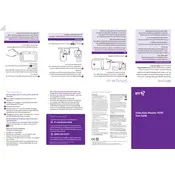
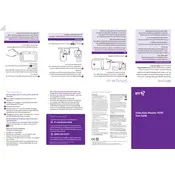
To pair the camera, turn on both the monitor and the camera. Press the 'Menu' button on the monitor, navigate to the 'Camera' option, and select 'Add Camera'. Follow the on-screen instructions to complete the pairing process.
If the screen goes blank, check the battery level and ensure the monitor is charged. Try resetting the monitor by turning it off and then on again. If the issue persists, perform a factory reset.
To improve signal range, ensure there are minimal obstructions between the monitor and the camera. Avoid placing them near other electronic devices that may cause interference. Consider relocating the camera or using a signal booster if necessary.
A slight delay in audio/video transmission can occur due to wireless interference or distance between the monitor and camera. Ensure both devices are within the recommended range and away from other wireless devices.
To adjust the volume, press the 'Menu' button, navigate to the 'Volume' settings, and use the up/down arrows to increase or decrease the volume to your preference.
Yes, the BT Video Baby Monitor 4000 supports multiple cameras. You can add additional cameras through the 'Camera' menu option and switch between them using the monitor interface.
To perform a factory reset, go to the 'Settings' menu, select 'Reset', and confirm your choice. This will restore the monitor to its original settings.
The BT Video Baby Monitor 4000 is equipped with infrared night vision that allows you to see clearly up to 5 meters in complete darkness.
The temperature display feature is activated by default. If not visible, access the 'Menu', navigate to 'Settings', and ensure the temperature display option is turned on.
Ensure the microphone on the camera is not obstructed. Check the sound sensitivity settings in the monitor's 'Settings' menu. Adjust the sensitivity if necessary and ensure the camera is positioned correctly.