BT Video Baby 2000 User Guide
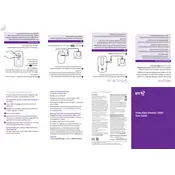
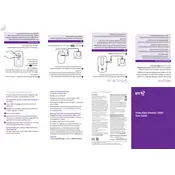
To pair the camera with the monitor unit, first ensure both devices are powered on. Press and hold the "Pair" button on the camera until the LED indicator starts flashing. Then, navigate to the settings menu on the monitor unit and select "Add Camera." Follow the on-screen instructions to complete the pairing process.
If the video feed is not displaying, first check that both the camera and monitor are powered on. Ensure they are within range of each other. Try resetting both devices by turning them off and on again. If the issue persists, attempt to re-pair the devices following the pairing instructions.
To adjust the volume, use the volume control buttons located on the side of the monitor unit. Press the "+" button to increase the volume and the "-" button to decrease it. The current volume level will be displayed on the monitor screen.
To clean the camera lens, gently wipe it with a soft, lint-free cloth. Avoid using any cleaning solutions or sprays as they can damage the lens. Regular cleaning will help maintain clear video quality.
Yes, the BT Video Baby Monitor 2000 supports multiple cameras. You can pair additional cameras by following the same pairing procedure for each one. The monitor unit allows you to switch between different camera feeds.
For connectivity issues, ensure both devices are within range and free from obstructions. Check for interference from other wireless devices. If problems persist, re-pair the devices and ensure the firmware is up-to-date.
The battery life typically lasts up to 8 hours on a full charge. To extend battery life, reduce screen brightness, use audio-only mode when video is not needed, and ensure the device is fully charged before use.
To update the firmware, first check the manufacturer's website for any available updates. Download the update to your computer and follow the instructions provided to transfer and install it onto your monitor unit. Ensure the device remains powered during the update process.
If night vision is not activating, ensure the camera is in a dark environment. Check that the infrared LEDs are not obstructed. If issues persist, restart the camera and monitor, and check for any firmware updates.
To reset the device to factory settings, locate the reset button on the monitor unit, usually found in a small pinhole. Use a paperclip to press and hold the button for about 10 seconds until the device restarts. This will erase all settings and pairings.