BT Box Pro User Guide
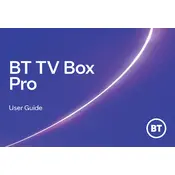
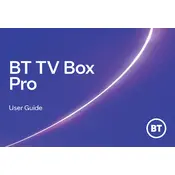
To set up your BT TV Box Pro, connect it to your TV using the HDMI cable, plug it into a power source, and then connect to your home network via Ethernet or Wi-Fi. Follow the on-screen instructions to complete the setup process.
Ensure that the power cable is securely connected to both the box and the power outlet. Try using a different power outlet or cable if available. If the box still does not turn on, contact BT support for further assistance.
Go to the 'Settings' menu on your BT TV Box Pro, select 'Network', then choose 'Wireless'. Follow the prompts to select your Wi-Fi network and enter the password to connect.
Frequent buffering can be caused by slow internet speeds. Check your internet connection and speed. Try restarting your router and the BT TV Box Pro. If the issue persists, contact your internet provider or BT support.
To reset your BT TV Box Pro, go to 'Settings', select 'System', and then choose 'Factory Reset'. Confirm your selection to reset the device to its original factory settings.
Yes, you can record live TV by pressing the 'Record' button on your remote while watching live TV. You can also schedule recordings from the TV guide.
First, check if the batteries in the remote are dead and replace them if necessary. Ensure there are no obstructions blocking the remote's signal to the box. If the issue persists, try re-pairing the remote with the box.
To update the software, go to 'Settings', select 'System', then 'Software Update'. Follow the on-screen instructions to download and install any available updates.
Check if the volume on your TV and the BT TV Box Pro is turned up. Ensure the HDMI cable is securely connected. Try using a different HDMI port on your TV. If the problem continues, restart both your TV and the BT TV Box Pro.
To access on-demand content, press the 'Home' button on your remote, navigate to 'On Demand', and select the desired category or app to browse and view available content.