BT Box User Guide
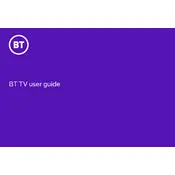
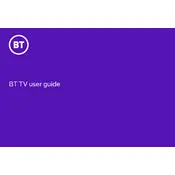
To set up your BT TV Box, connect it to your TV using an HDMI cable, plug it into a power source, and connect it to your broadband using an Ethernet cable or Wi-Fi. Follow the on-screen instructions to complete the setup process.
Check the power cable connection and ensure that the outlet is working. If the problem persists, try a different power outlet or contact BT support for further assistance.
Go to the settings menu on your BT TV Box, select 'Network', then 'Wi-Fi'. Choose your Wi-Fi network from the list and enter the password to connect.
Ensure your broadband connection is stable. Try restarting your router and BT TV Box. If the issue persists, check for any network congestion or contact your ISP to diagnose the issue further.
Your BT TV Box will automatically check for updates. To manually update, go to the settings menu, select 'Software Update', and follow the prompts to download and install any available updates.
Yes, you can record shows by pressing the 'Record' button on your remote control. Schedule recordings through the TV guide or record instantly by selecting the desired show.
To reset your BT TV Box, go to the settings menu, select 'System', then 'Reset to Factory Settings'. Confirm your choice and allow the box to restart. This will erase all your settings and recordings.
Check the audio settings on your TV and BT TV Box. Ensure that the HDMI or audio cables are securely connected. Try changing the audio output settings or restarting the device.
Ensure your HDMI cable is of good quality and securely connected. Adjust the picture settings on your TV and BT TV Box, and ensure you're watching HD content when available.
Replace the batteries in the remote control. If the issue continues, try re-pairing it with your BT TV Box by following the instructions in the user manual.