BT Total Broadband User Guide
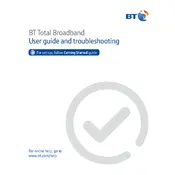
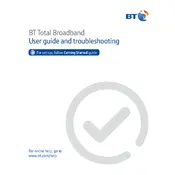
To set up your BT Total Broadband Hub, connect the hub to your phone line using the provided DSL cable. Plug the power adapter into an electrical outlet and connect it to the hub. Wait for the lights to stabilize, indicating that the connection is established. Finally, connect your devices using Wi-Fi or an ethernet cable.
First, check all cables for secure connections. Restart your hub by unplugging it for 10 seconds and then plugging it back in. Ensure no electronic devices are causing interference. If issues persist, reset the hub to factory settings and reconfigure it.
Log in to the hub's interface by entering its IP address into a web browser. Use the admin credentials to log in. Navigate to the Wi-Fi settings section, where you can change the network name (SSID) and password. Save the changes and reconnect your devices with the new details.
Place the hub in a central location away from obstructions and electronic devices that can cause interference. Ensure the hub is elevated. Consider using Wi-Fi extenders to boost the signal in areas with weak coverage.
Check if the Wi-Fi light on the hub is on. If not, press the Wi-Fi button on the hub. Ensure that the Wi-Fi network name (SSID) is not hidden in the hub settings. Restart your devices and the hub.
BT Hubs usually update automatically. To manually check for updates, log into the hub's interface and navigate to the 'Firmware Update' section. Follow the on-screen instructions to update if a newer version is available.
Access the hub's interface using its IP address and log in with admin credentials. Navigate to the 'Parental Controls' section to set up restrictions and schedules. You can block specific websites or restrict internet access at certain times.
Flashing red lights indicate a connectivity problem. Check that all cables are correctly connected. Restart the hub. If the issue persists, contact your service provider for further assistance.
Locate the reset button on the hub, usually found at the back. Press and hold it for about 10 seconds until the lights flash. Release the button, and the hub will reboot to factory settings. Note that this will erase all custom settings.
Change the default admin password in the hub's interface. Enable WPA2/WPA3 encryption for Wi-Fi. Regularly update the hub's firmware and disable WPS if not needed. Monitor connected devices for any unauthorized access.