BT Smart Home Cam 100 User Guide
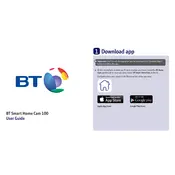
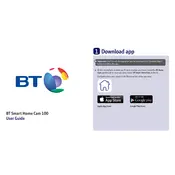
To set up your BT Smart Home Cam 100, first download the BT Smart Controls app on your smartphone. Follow the in-app instructions to connect the camera to your Wi-Fi network and register the device. Ensure that the camera is within range of your Wi-Fi during setup.
If your camera is not connecting to Wi-Fi, try restarting your router and ensuring that your camera is within range. Check that you are using the correct Wi-Fi credentials. If problems persist, reset the camera and attempt the setup process again.
You can view the live feed by opening the BT Smart Controls app on your smartphone. Navigate to the camera section and tap on the camera you wish to view. Ensure your smartphone is connected to the internet.
Position your camera at a height of around 7-8 feet for a good field of view. Ensure it is angled slightly downward to cover the desired area. Avoid pointing it directly at light sources to prevent glare.
To reset the camera, locate the reset button, usually found on the back or bottom of the device. Press and hold the reset button for about 10 seconds until the LED indicator flashes. This will restore the camera to its factory settings.
The BT Smart Home Cam 100 is designed for indoor use. Using it outdoors can expose it to harsh weather conditions, which may damage the device. Consider a weatherproof housing if you must place it outdoors.
Open the BT Smart Controls app, select your camera, and navigate to the settings menu. From there, enable motion detection and adjust the sensitivity settings according to your preference.
Poor video quality can be caused by a weak Wi-Fi signal or insufficient bandwidth. Ensure your camera is within range of your router and that your internet connection is stable. Adjust video quality settings in the app if necessary.
To update the firmware, open the BT Smart Controls app and navigate to the camera settings. Check for firmware updates and follow the prompts to install the latest version. Ensure the camera remains powered on during the update process.
Yes, you can share access by adding family members in the BT Smart Controls app. Go to the sharing settings and invite them via email. They will need to create an account or log in to view the camera feed.