BT Smart Baby 2.8 Inch User Guide
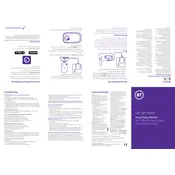
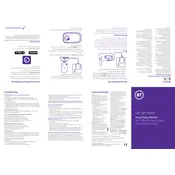
To set up the BT Smart Baby Monitor, plug in the monitor and camera units. Turn both devices on and follow the on-screen instructions to connect them using the provided user manual as a guide.
Ensure the monitor is charged and powered on. If the issue persists, perform a reset by holding the power button for 10 seconds. If the problem continues, try charging with a different compatible charger.
Yes, the BT Smart Baby Monitor supports connectivity with multiple cameras. You can pair additional cameras through the settings menu on the monitor.
Ensure there are minimal obstacles between the monitor and camera. Try repositioning the devices closer to each other, and avoid interference from other wireless devices.
Use a soft, dry cloth to gently wipe the surfaces of the monitor and camera. Avoid using harsh chemicals or submerging any parts in water.
Check if the volume is turned up on the monitor. Ensure the camera's microphone is not muted. If the issue persists, restart both the camera and monitor.
Connect the monitor to a Wi-Fi network and check for firmware updates via the settings menu. Follow the on-screen instructions to complete the update.
Ensure the night vision mode is enabled in the settings. Check if the camera's lens is clean and free from obstructions. Restart the camera if necessary.
Yes, download the BT Smart Controls app, available for iOS and Android, and follow the pairing instructions to access the camera feed on your smartphone.
To reset the monitor, go to the settings menu, select 'Factory Reset', and confirm the action. This will erase all custom settings and restore the device to its original state.