BT Home 2.0 Infinity User Guide
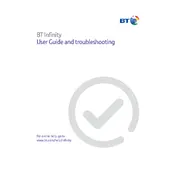
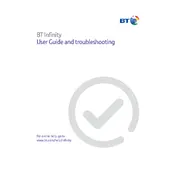
To reset your BT Home Hub 2.0, locate the reset button on the back of the hub. Press and hold the button for about 20 seconds until the lights on the front of the hub flash. Release the button and wait for the hub to restart.
First, ensure that all cables are properly connected. Restart your hub by turning it off and on again. If the issue persists, check the service status on the BT website or contact BT support for assistance.
Access the hub manager by typing 192.168.1.254 into your web browser. Log in with the admin password found on the back of your hub. Navigate to the "Wireless" section and change your Wi-Fi password.
Unfortunately, the BT Home Hub 2.0 does not support a guest network feature. Consider upgrading to a newer model that offers this functionality.
Log into the hub manager at 192.168.1.254. Under the "My Devices" or "Home Network" section, you will find a list of currently connected devices.
A flashing orange light indicates that the hub is working but not connected to the internet. Check your broadband connection and restart the hub if necessary.
To improve the Wi-Fi signal, position the hub in a central location, away from obstructions and electronic devices. Consider using Wi-Fi extenders or powerline adapters for better coverage.
BT Home Hub 2.0 is primarily designed for use with BT services. While it may work with some ISPs, compatibility is not guaranteed, and certain features might be unavailable.
BT Home Hub updates are automatically pushed by BT. Ensure your hub is connected to the internet to receive updates. You can check the firmware version in the hub manager.
BT Home Hub 2.0 offers basic parental controls through the hub manager. You can block specific websites or set time restrictions for internet access.