BT Essential Y User Guide
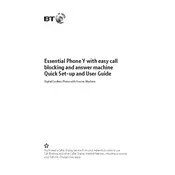
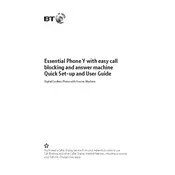
To set up your BT Essential Phone Y, start by inserting the SIM card and battery, if applicable. Turn on the device by pressing the power button. Follow the on-screen instructions to select your language, connect to a Wi-Fi network, and sign in with your Google account.
If your phone won't turn on, ensure it's charged by connecting it to a power source. Press and hold the power button for at least 10 seconds. If it still doesn't turn on, try a different charger or cable, and check the battery for any signs of damage.
To improve battery life, reduce screen brightness, limit background app activity, and disable features like Bluetooth and GPS when not in use. Additionally, use power-saving modes available in the settings.
To perform a factory reset, go to Settings > System > Reset Options > Erase all data (factory reset). Confirm your choice and wait for the phone to reset, which will erase all data and restore the device to its original settings.
Your phone may be running slowly due to too many apps running in the background, insufficient storage space, or outdated software. Try closing unused apps, clearing cache data, and ensuring your phone is updated to the latest software version.
To update the software, go to Settings > System > Advanced > System Update. If an update is available, follow the prompts to download and install it. Ensure your phone is connected to Wi-Fi and has sufficient battery life before updating.
To clean your phone, use a soft, lint-free cloth slightly dampened with water or a screen-safe cleaner. Avoid using alcohol or harsh chemicals. Gently wipe the screen and body of the phone to remove fingerprints and dirt.
Use the phone's built-in data transfer tool or a third-party app to transfer data from your old phone. You can also use Bluetooth, a USB cable, or cloud services like Google Drive, depending on the type and amount of data you need to transfer.
Ensure Wi-Fi is turned on and you're within range of the network. Restart your phone and router. Forget and reconnect to the Wi-Fi network by going to Settings > Network & Internet > Wi-Fi. If the problem persists, try resetting network settings.
To take a screenshot, press and hold the power and volume down buttons simultaneously until the screen flashes. The screenshot will be saved in your phone's gallery or photos app.