BT Essential Digital Home User Guide
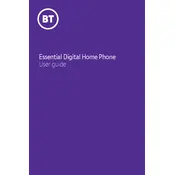
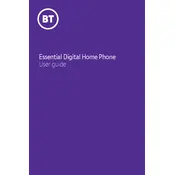
To set up your BT Essential Digital Home Phone, connect the base unit to a power source and your router using the supplied cables. Follow the on-screen instructions on the handset to complete the setup.
Ensure that all cables are securely connected. Restart both your router and phone base unit. If the issue persists, check your internet connection or contact BT support.
Go to the settings menu on your handset, select 'Call Blocking', and add the numbers you wish to block. You can also use BT's Call Protect service for additional blocking options.
Remove the battery and reinsert it to ensure proper contact. Fully charge the phone for a minimum of 16 hours. If the issue persists, consider replacing the battery.
During an active call, press the 'Transfer' button on your handset, then select the handset you want to transfer the call to from the list of registered devices.
No, as the BT Essential Digital Home Phone requires a power supply for both the base unit and internet connection. Consider having a backup mobile phone for emergencies.
Check for firmware updates in the settings menu of your handset. If an update is available, follow the on-screen instructions to download and install it.
Check for interference from other electronic devices. Ensure your handset is within range of the base unit and that your internet connection is stable.
Access the voicemail settings through your handset's menu, and follow the prompts to record your greeting and set a PIN for security.
Ensure that your router is functioning correctly and that the phone is properly connected to it. Restart both the router and the phone base unit. If the problem persists, contact BT support.