BT Digital Voice User Guide
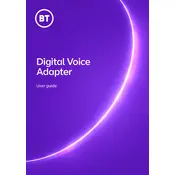
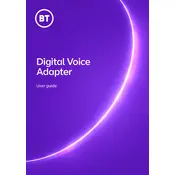
To set up your BT Digital Voice Adapter, connect it to your router using an Ethernet cable. Then, connect your phone to the adapter using a phone cable. Ensure the adapter is powered on, and it should configure automatically.
First, ensure that all cables are securely connected. Restart your router and the adapter. If the problem persists, check for any network outages or contact BT support for further assistance.
The BT Digital Voice Adapter typically updates automatically when connected to the internet. To manually check for updates, log into the adapter's settings via your web browser and navigate to the firmware update section.
Check that the phone cable is properly connected to both the adapter and the phone. Restart the adapter and the phone. If there is still no dial tone, try using a different phone or cable to isolate the issue.
Yes, you can use a cordless phone with your BT Digital Voice Adapter. Connect the base station of the cordless phone to the adapter using a phone cable.
To reset your adapter, locate the reset button on the device. Press and hold the button for about 10 seconds until the lights blink, indicating a reset.
The lights on the adapter indicate its status: a solid green light means it is connected and working properly, a blinking light may indicate a connection issue, and no light means the adapter is not powered on.
Yes, you can connect multiple phones by using a phone splitter, or by connecting a cordless phone system that supports multiple handsets.
Ensure your internet connection is stable and has sufficient bandwidth. Check for any network congestion or interference. Restart both your router and the adapter.
The BT Digital Voice Adapter is designed to work with BT broadband services. Compatibility with other providers is not guaranteed and may not be supported.