Apple Mac OS X Setup Guide
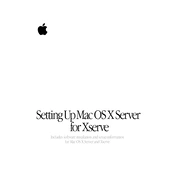
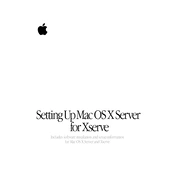
To set up a new user account, open the Server app, select "Users" from the sidebar, click the "+" button, and fill in the user details. Ensure you assign permissions and roles as needed before saving.
Start by checking physical connections, then verify network settings in System Preferences. Use Network Utility to ping and trace route, and check server logs for any network-related errors.
Utilize Time Machine for automatic backups, or use a third-party solution like Carbon Copy Cloner. Regularly schedule backups and verify the integrity of backup data.
Open the Server app, select "File Sharing" from the sidebar, add the folders you want to share, and configure user permissions. Ensure SMB or AFP is enabled as required.
Back up your server data first. Open the App Store, go to "Updates," and install available updates. Consider performing updates during off-peak hours to minimize downtime.
Open the Server app, click on "VPN" in the sidebar, and configure the settings, including VPN address range and client authentication methods. Distribute VPN connection details to users.
Use Activity Monitor for real-time performance metrics and Server Monitor for detailed server logs. Consider third-party tools for more comprehensive monitoring and alerts.
Start the server in Recovery Mode by holding Command + R at boot. Use Terminal to reset the password with the 'resetpassword' command. Ensure you have physical access to the server.
Enable firewall settings, use strong passwords, regularly update software, and limit user access with appropriate permissions. Consider implementing two-factor authentication for remote access.
Open the Server app, select "Mail" from the sidebar, configure domain and user settings, and input SMTP relay information if needed. Ensure DNS records are set up correctly for email delivery.