Apple Mac OS X v10.4 Smart Card Setup Guide
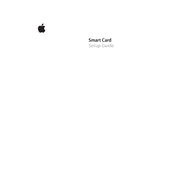
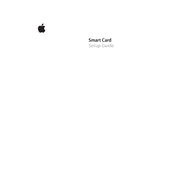
To install a smart card reader on Mac OS X v10.4, connect the reader to an available USB port. The system should automatically recognize the device. If additional drivers are needed, download them from the manufacturer's website and follow the installation instructions.
If your smart card is not recognized, ensure that the card reader is properly connected and the latest drivers are installed. Check System Profiler to confirm the reader is detected. Restart your Mac or try a different USB port if issues persist.
To use a smart card for authentication, open 'Applications', then 'Utilities', and access 'Directory Access'. Enable the 'Smart Card' option. Insert your smart card and follow any additional setup prompts.
Mac OS X v10.4 supports a variety of smart cards that comply with industry standards such as ISO 7816. Verify compatibility with the card manufacturer before use.
If authentication fails, check that the smart card is properly inserted and recognized by the system. Verify that the correct PIN is entered and that the card is not expired or damaged. Restart your Mac and try again.
Yes, you can configure multiple smart cards on a single system. Each card can be set up with its own unique configuration and used independently based on user profiles.
Regularly clean the smart card reader with a soft, dry cloth to prevent dust accumulation. Ensure that the device firmware is up to date by checking the manufacturer's website for updates.
To update smart card drivers, visit the manufacturer's website to download the latest drivers. Follow the installation instructions provided, and restart your Mac to apply changes.
Common issues include the card not being recognized, incorrect PIN entry, and outdated drivers. Resolutions include checking connections, updating drivers, and ensuring correct PIN input.
Yes, smart cards can be used to encrypt data on Mac OS X v10.4. Use compatible encryption software that supports smart card integration to secure your files.