Apple AirPort Extreme Base Station Setup Guide
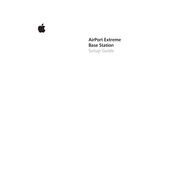
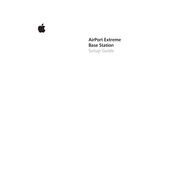
To set up your AirPort Extreme, connect it to your modem using an Ethernet cable. Then, use the AirPort Utility on your Mac or iOS device to configure the network settings. Follow the on-screen instructions to create a new network or join an existing one.
To reset your AirPort Extreme, press and hold the reset button on the device for about 5 seconds. Release the button when the status light flashes amber. This will reset the device to factory settings.
First, power cycle your modem and AirPort Extreme. Check all cable connections. If the issue persists, use the AirPort Utility to run a diagnostic and ensure your settings are correct.
Open the AirPort Utility on your Mac or iOS device. Select your AirPort Extreme, and if a firmware update is available, a prompt will appear. Follow the on-screen instructions to update the firmware.
Yes, you can set up your AirPort Extreme in bridge mode to extend your existing Wi-Fi network. Use the AirPort Utility to configure it as an extender.
Connect a USB hard drive to your AirPort Extreme. Open Time Machine preferences on your Mac, select the AirPort disk as the backup disk, and follow the prompts to start backing up your data.
Wi-Fi signals can be affected by physical obstructions and interference from other devices. Try relocating the AirPort Extreme to a more central location and ensure it is not blocked by furniture or walls.
Use the AirPort Utility to access the settings of your AirPort Extreme. Configure a strong WPA2 password for your network and enable network encryption to secure your Wi-Fi.
Start by checking the status lights on the AirPort Extreme. Use the AirPort Utility to diagnose and solve issues. Ensure your firmware is up to date and that there are no physical obstructions.
Open the AirPort Utility, select your AirPort Extreme, and go to the Network tab. Click on "Port Settings" and then "Add" to configure specific port forwarding rules for your applications.