Apple Time Capsule Setup Guide
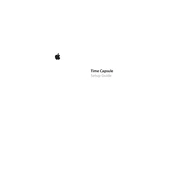
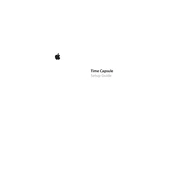
To set up your Apple Time Capsule, connect it to your modem via an Ethernet cable. Then, plug it into a power source. Open AirPort Utility on your Mac or iOS device, and follow the on-screen instructions to configure your Time Capsule.
Ensure your Time Capsule is connected to your Wi-Fi network. Open System Preferences on your Mac, select 'Time Machine', click 'Select Backup Disk', and choose your Time Capsule. Time Machine will automatically back up your Mac.
Ensure your Time Capsule is powered on and connected to your network. Restart your router and Time Capsule. If it still doesn't appear, try resetting your Time Capsule to factory settings and set it up again.
To reset your Time Capsule, use a paperclip to press and hold the reset button on the back of the device for about 5 seconds. Release the button when the LED starts flashing amber. This resets the settings but retains your data.
Yes, you can use Time Capsule as a Wi-Fi router. During setup with AirPort Utility, you can configure it to create a new network or extend your existing network, depending on your needs.
Files stored on Time Capsule can be accessed by connecting to it over your network. On a Mac, open Finder, select 'Go' > 'Connect to Server', and enter your Time Capsule’s address (e.g., afp://Time-Capsule.local).
Open AirPort Utility, select your Time Capsule, and click 'Edit'. Navigate to the 'Wireless' tab, enter your new password in the 'Wireless Password' field, and click 'Update' to save changes.
Ensure your Time Capsule is using the 5GHz band for faster speeds. Check for interference from other devices and ensure your Mac is close to the Time Capsule. Additionally, verify that no other bandwidth-heavy applications are running during the backup.
Time Machine backs up your Mac to Time Capsule every hour, daily, and weekly. Hourly backups are stored for 24 hours, daily backups for a month, and weekly backups until the disk is full.
Yes, you can use Time Capsule with Windows PCs by accessing shared folders. Install Bonjour for Windows to help locate the Time Capsule, and use SMB protocol to connect to it for file sharing.