Apple Logic Express 7 Installation Manual
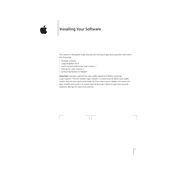
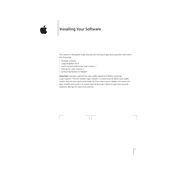
To set up an external MIDI device, connect your MIDI device to your computer, open Logic Express 7, go to the 'Audio MIDI Setup' utility, and ensure your device is recognized. Then, create a new external MIDI track in Logic and assign your device to it.
If Logic Express 7 crashes on startup, try resetting your preferences by holding down the 'Control' key while launching the application. This will reset preferences without affecting your projects. Also, ensure all your audio drivers are up to date.
To improve performance, increase the I/O buffer size in the audio preferences, close unnecessary applications, and consider freezing tracks that are CPU-intensive. Upgrading your RAM can also help.
To export your project, go to 'File' > 'Bounce', select the desired file format (e.g., WAV, AIFF), set the parameters such as bit depth and sample rate, and click 'Bounce' to export the audio file.
Yes, Logic Express 7 supports Audio Units (AU) plugins. Ensure your plugins are installed correctly on your system. Logic will automatically scan for new AU plugins upon startup.
To automate volume changes, open the automation view by clicking 'A' on your keyboard. Select the track you want to automate, choose 'Volume' from the automation parameter menu, and draw the automation curve with the pencil tool.
Organize your projects by using folders and naming conventions. Keep audio files in a dedicated 'Audio Files' folder within your project folder. Use track stacks to group related tracks and label them clearly.
To fix latency issues, reduce the I/O buffer size in the audio preferences for real-time recording. Also, engage Low Latency Mode by clicking on the 'Low Latency Mode' button in the transport bar to minimize the delay.
To back up your projects, save a copy of your project folder to an external hard drive or cloud storage. Ensure you include all audio files and samples used in the project. Consider using Apple's Time Machine for regular backups.
First, ensure your audio interface is connected correctly and powered on. Check that you have the latest drivers installed. In Logic, go to 'Preferences' > 'Audio' and select your audio interface from the 'Devices' tab.