Amcrest QSD-481 Quick Start Guide
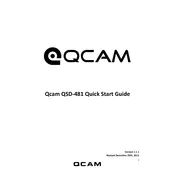
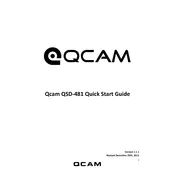
To set up your Amcrest QSD-481 Security Camera, first connect it to a power source and your network via Ethernet. Download the Amcrest View Pro app on your smartphone, and follow the in-app instructions to add a new device. Ensure your camera is in pairing mode.
Ensure your camera is within range of your Wi-Fi router and that you are using the correct SSID and password. Check for any firmware updates and restart your camera and router. If the issue persists, try a factory reset on the camera.
To access your camera remotely, ensure it is connected to the internet. Use the Amcrest View Pro app or the Amcrest Web Portal, logging in with your credentials to view live footage from anywhere.
Regularly clean the camera lens with a microfiber cloth to avoid image distortion. Ensure the camera firmware is up to date, and check the mounting hardware periodically to prevent it from coming loose.
Ensure the camera lens is clean and unobstructed. Position the camera away from reflective surfaces. You can also adjust the camera settings within the app to enhance night vision performance.
Check for any obstructions on the lens and clean it if necessary. Ensure the camera's resolution settings are set to the highest quality. Additionally, verify that your internet connection is stable and fast enough to support high-resolution streaming.
Locate the reset button on the camera, press and hold it for about 10 seconds until the camera restarts. This will reset all settings to factory defaults. Make sure to reconfigure your settings after the reset.
Yes, the Amcrest QSD-481 can record continuously. Insert a microSD card into the camera and use the Amcrest View Pro app to configure the recording settings to continuous mode. Ensure the card has enough storage space for your needs.
Verify that motion detection is enabled in the camera settings. Adjust the sensitivity levels as needed and ensure the camera's field of view is not obstructed. If problems persist, consider updating the firmware.
Change the default password to a strong, unique one. Enable two-factor authentication if available and regularly update the camera's firmware to protect against vulnerabilities. Consider setting up a separate network for your IoT devices.