Amcrest ASH47-W Quick Start Guide
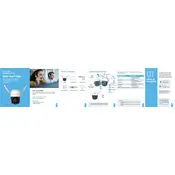
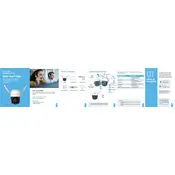
To set up the Amcrest ASH47-W, first download the Amcrest Smart Home app on your smartphone. Power on the camera, then follow the in-app instructions to connect the camera to your Wi-Fi network and complete the setup process.
Ensure the camera is within range of your Wi-Fi router and that your network credentials are correct. Restart the camera and router, and try reconnecting. If issues persist, reset the camera to factory settings and attempt setup again.
Use the Amcrest Smart Home app to access the live feed remotely. Ensure your camera is connected to the internet and your smartphone has a stable data connection. Log into your Amcrest account to view the feed.
To reset the camera, locate the reset button, typically found on the device's body. Press and hold the button for about 10 seconds until the camera reboots and the indicator light flashes, indicating a successful reset.
Open the Amcrest Smart Home app, navigate to the device settings, and check for firmware updates. If an update is available, follow the on-screen instructions to download and install the latest firmware.
Ensure that the night vision mode is enabled in the settings. Check for any obstructions around the camera lens. If the issue persists, restart the camera or update the firmware to see if it resolves the problem.
Yes, the Amcrest ASH47-W can be integrated with certain smart home systems. Check compatibility with your system and follow the integration instructions provided in the Amcrest Smart Home app.
In the Amcrest Smart Home app, navigate to the motion detection settings for your camera. From there, you can adjust the sensitivity level to better suit your monitoring needs.
Regularly clean the camera lens and housing to prevent dust buildup. Ensure the firmware is up to date and check the power supply and network connections frequently to avoid interruptions.
First, clean the camera lens to remove any dirt or smudges. Adjust the focus if possible and ensure that the camera is securely mounted. If the issue continues, check the resolution settings in the app and update the firmware if necessary.