Amcrest ASH43-W Quick Start Guide
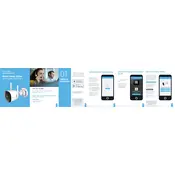
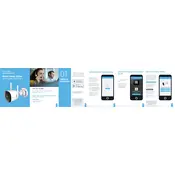
To set up your Amcrest ASH43-W Security Camera, download the Amcrest Smart Home app, create an account, and follow the on-screen instructions to add the device using the QR code setup method. Ensure the camera is powered on and connected to the same Wi-Fi network as your mobile device.
Ensure your Wi-Fi network is 2.4GHz, as the ASH43-W does not support 5GHz. Confirm the SSID and password are correct, reduce the distance between the camera and the router, and check for any potential interference from other devices.
To reset the camera, locate the reset button near the power port. Press and hold the button for about 10 seconds until the camera restarts. This will restore the camera to its factory settings.
Recorded footage can be accessed using the Amcrest Smart Home app. Navigate to the 'Playback' section, select the date and time of interest, and view or download the footage stored on your microSD card or cloud storage.
Check the camera lens for dirt or smudges and clean it with a soft cloth. Ensure the camera is focused correctly and positioned with adequate lighting. Adjust the video resolution settings in the app if necessary.
Open the Amcrest Smart Home app, select your camera, and navigate to the settings menu. Enable motion detection and customize the sensitivity and alert settings according to your preferences.
Ensure that the night vision mode is enabled in the camera settings. Check for obstructions covering the infrared sensors on the camera. If issues persist, try restarting the camera or performing a factory reset.
Yes, you can share access by inviting other users through the Amcrest Smart Home app. Go to the camera settings, select 'Device Sharing', and follow the prompts to send an invitation link to other users.
Check for firmware updates within the Amcrest Smart Home app under the camera settings. If an update is available, follow the prompts to download and install it. Ensure the camera remains powered during the update process.
Ensure the camera is within range of your Wi-Fi router and minimize obstacles between them. Update the firmware if necessary and check for any network congestion. Consider using a Wi-Fi extender if the signal is weak.