Amcrest ASH22-W Quick Start Guide
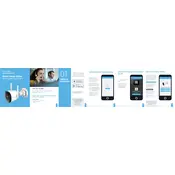
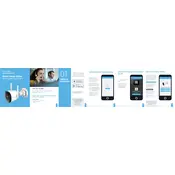
To set up the Amcrest ASH22-W Security Camera, download the Amcrest Smart Home app from the App Store or Google Play. Create an account or log in, then follow the on-screen instructions to add your camera by scanning the QR code located at the bottom of the device. Ensure the camera is connected to a 2.4GHz Wi-Fi network.
If your camera is not connecting to Wi-Fi, ensure that it is within range of your router and that you are connected to a 2.4GHz network. Restart your router and camera, and ensure that your Wi-Fi password is correct. If the problem persists, try resetting the camera to factory settings and attempt the setup process again.
To reset the Amcrest ASH22-W to factory settings, locate the reset button on the camera. Press and hold the button for about 10-15 seconds until you hear a click or see the LED indicator flashing. Release the button and allow the camera to reboot.
Recorded footage can be accessed via the Amcrest Smart Home app. Open the app, select your camera, and navigate to the 'Playback' or 'Recordings' section. Ensure that an SD card is inserted into the camera if you wish to store and review recordings locally.
The Amcrest ASH22-W can be mounted using the provided mounting kit. Choose a location with a clear view and within Wi-Fi range. Use the mounting bracket to secure the camera, ensuring that it is stable and positioned for optimal coverage. Adjust the angle as necessary after installation.
To improve night vision quality, ensure that the camera lens is clean and free from obstructions. Avoid positioning the camera directly facing bright lights. Adjust the camera settings in the app to optimize night vision, and ensure that the IR LEDs are functioning properly.
If the live feed is lagging, check your network connection for stability and speed. Reduce the number of devices connected to your Wi-Fi network and ensure the camera is within optimal range of the router. Adjust the video quality settings in the app to lower resolution if necessary.
To enable motion detection alerts, open the Amcrest Smart Home app, select your camera, and navigate to the 'Settings' menu. Enable motion detection and configure the sensitivity levels and alert preferences. Ensure that notifications are enabled on your mobile device for the app.
Yes, the Amcrest ASH22-W can be integrated with smart home systems. Use the Amcrest Smart Home app to link your camera with Alexa or Google Assistant by following the integration instructions. This allows you to control the camera and view the feed using voice commands.
Regular maintenance includes cleaning the camera lens to ensure clear image capture, checking for any firmware updates via the app, and ensuring that the camera is securely mounted. Periodically inspect the device for any physical damage or obstructions in the field of view.