Amcrest ADC2W Quick Start Guide
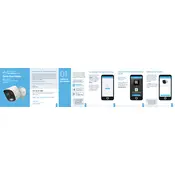
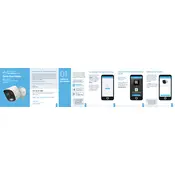
To set up your Amcrest ADC2W Security Camera, download the Amcrest Smart Home app, create an account, and follow the in-app instructions to connect your camera to your Wi-Fi network. Ensure the camera is powered on and within range of your router.
Ensure your Wi-Fi network is 2.4GHz, as the ADC2W does not support 5GHz. Check that the Wi-Fi password is correct and try resetting the camera by holding the reset button for 10 seconds.
Use the Amcrest Smart Home app to access your camera remotely. Log in with your account credentials, and ensure your camera is online and connected to the internet.
Regularly clean the camera lens with a soft, dry microfiber cloth. Avoid using harsh chemicals or abrasive materials that may scratch the lens.
Check for firmware updates in the Amcrest Smart Home app under the device settings. Follow the prompts to download and install any available updates.
Ensure the night vision mode is enabled in the settings. Clean the lens and check for any obstructions around the infrared LEDs. If problems persist, try resetting the camera.
Yes, the ADC2W can be integrated with Amazon Alexa and Google Assistant for voice control. Use the respective apps to link your camera with these services.
Adjust the motion detection sensitivity in the Amcrest Smart Home app settings. Consider the environment and potential sources of false alerts when setting the sensitivity level.
Check the camera’s focus and lens cleanliness. Ensure that the camera is securely mounted and not subject to vibrations. Adjust the focus ring if applicable.
To reset the ADC2W to factory settings, press and hold the reset button located on the camera for about 10 seconds until the LED indicator flashes.