Amcrest ACD-830B Quick Start Guide
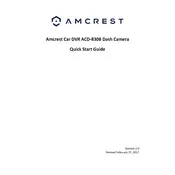
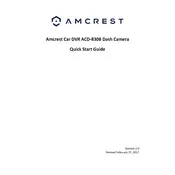
To install the Amcrest ACD-830B Dash Camera, first mount the camera on the windshield using the suction cup mount. Connect the power cable to the camera and route it to your vehicle's power outlet. Ensure the camera is positioned correctly for optimal recording.
If the dash camera does not power on, check the power cable connection and ensure the power outlet is functional. Try using a different power cable if available. If the problem persists, perform a reset by pressing the reset button on the camera.
You can access recorded videos by removing the microSD card from the camera and inserting it into a card reader connected to your computer. Alternatively, connect the camera directly to your computer using a USB cable to access the files.
Ensure that the night vision feature is enabled in the camera settings. Clean the camera lens and windshield for better clarity. If the issue persists, consider adjusting the exposure settings in the camera menu.
To update the firmware, visit the Amcrest website and download the latest firmware for the ACD-830B. Copy the firmware file to the microSD card, insert it into the camera, and follow the on-screen instructions to complete the update.
Ensure the microSD card is not full and formatted correctly. Try using a different video player or reinstall the player software. If the issue persists, use a file recovery tool to attempt to repair the files.
To reset the dash camera to factory settings, go to the settings menu and select 'Restore Default Settings'. Confirm the selection to reset the camera. This will erase all custom settings.
Yes, the Amcrest ACD-830B supports Wi-Fi connectivity. Download the Amcrest app on your smartphone, connect to the camera's Wi-Fi network, and open the app to view live footage.
To extend recording time, use a larger capacity microSD card (up to the maximum supported size) and adjust the video resolution settings to a lower setting if necessary. This will allow more footage to be stored.
Regularly clean the camera lens and ensure it is free from dust and smudges. Check for firmware updates periodically, and format the microSD card every few months to prevent file corruption.