Alcatel MW70VK CJB1M20ALAAB Quick Start Guide
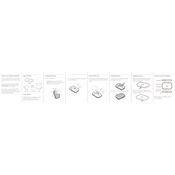
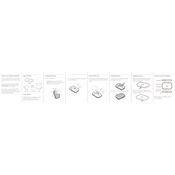
To reset the Alcatel MW70VK to factory settings, press and hold the reset button located on the device for about 10 seconds until the LED indicator flashes. This will restore the device to its original settings.
To improve Wi-Fi signal strength, place the device in a central location, away from obstructions and electronic devices that may cause interference. Additionally, ensure the device firmware is up to date for optimal performance.
Check the SIM card for proper installation, ensure that the device is within network coverage, and restart the device. If the problem persists, contact your service provider for assistance.
Access the device's web interface by entering the default gateway IP address in a browser. Log in with your credentials, navigate to the Wi-Fi settings, and update the password.
The default login credentials are usually 'admin' for both the username and password. It is recommended to change these for security purposes.
Check for firmware updates in the device's web interface under the settings or maintenance section. Follow the prompts to download and install any available updates.
Overheating can be caused by poor ventilation or high data usage. Ensure the device is placed in a well-ventilated area and avoid covering it. If overheating persists, contact support.
To extend battery life, reduce the number of connected devices, lower the Wi-Fi transmission power, and disable unnecessary features such as Bluetooth when not in use.
Yes, you can use the Alcatel MW70VK while charging, but it is recommended to avoid heavy data usage to prevent overheating.
Log into the device's web interface and navigate to the data usage section to monitor your consumption. Some service providers also offer apps for tracking usage.