Alcatel 2035X Quick Start Guide
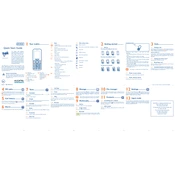
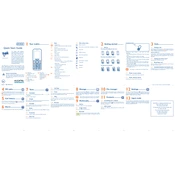
To perform a factory reset on your Alcatel 2035X, go to Settings > Backup & reset > Factory data reset. Confirm the reset, and the device will restart with factory settings.
If your Alcatel 2035X is not charging, check the charging cable and adapter for damage. Try using a different power outlet or cable. If the problem persists, the charging port might need cleaning or repair.
To extend battery life, reduce screen brightness, disable Bluetooth and Wi-Fi when not in use, and close unused apps running in the background.
To update the software, go to Settings > About phone > System updates. If an update is available, follow the on-screen instructions to install it.
If your device is running slowly, try restarting it. Clear app caches and uninstall apps you no longer use. Ensure your software is up to date.
You can transfer contacts using the SIM card, Bluetooth, or a cloud service like Google Contacts. Export contacts from your old phone and import them into your Alcatel 2035X.
To take a screenshot, press and hold the Power and Volume Down buttons simultaneously until the screen flashes, indicating a screenshot has been captured.
Ensure Wi-Fi is enabled on your device. Restart your phone and router. Forget the Wi-Fi network and reconnect by entering the correct password.
Free up storage by deleting unused apps, clearing app caches, transferring photos and videos to a cloud service, and removing duplicate files.
If the screen is unresponsive, try restarting the device. If the issue persists, perform a factory reset or consult a technician as it might indicate a hardware problem.