Alcatel 1050G Quick Start Guide
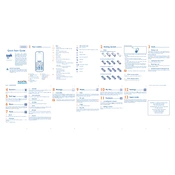
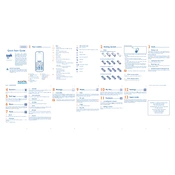
To set up your Alcatel 1050G, insert the SIM card and battery, then charge the device fully. Turn it on by pressing and holding the power button. Follow the on-screen instructions to complete the setup process.
Ensure that the SIM card is properly inserted and check the network settings to ensure they match your carrier's requirements. Try restarting the device or toggling airplane mode on and off to reset the network connection.
Check the charging cable and adapter for any visible damage. Try using a different charger or outlet. If the issue persists, consider replacing the battery or contacting customer support for assistance.
Go to the Settings menu, select 'Restore settings', and confirm the action. This will erase all data on the device and restore it to factory settings.
To add a contact, go to the Contacts menu, select 'Add contact', and enter the contact details. To delete a contact, select the contact and choose 'Delete'.
Check for software updates by going to Settings > Software Update. If an update is available, follow the on-screen instructions to download and install it.
Reduce screen brightness, limit background data usage, and disable unnecessary apps and features such as Bluetooth and Wi-Fi when not in use to extend battery life.
To send a text message, open the Messages app, create a new message, enter the recipient's number, type your message, and send. To receive messages, ensure your device is connected to the network and check the Messages app.
Try performing a soft reset by removing and reinserting the battery. If the issue persists, consider a factory reset or consult customer support.
Go to Settings > Tones & Alerts, then select 'Ringtone'. Choose from the available options or add a custom ringtone by selecting 'Add new'.