Alcatel 2038A Quick Start Guide
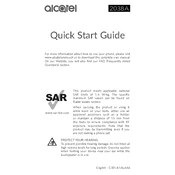
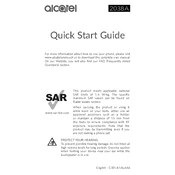
To insert a SIM card, turn off the phone and remove the back cover. Locate the SIM card slot and gently slide the SIM card into the slot with the gold contacts facing down. Replace the back cover and power on the device.
To perform a factory reset, go to 'Settings' > 'Reset' > 'Factory data reset'. Confirm the reset and wait for the phone to restart. Note that this will erase all personal data from the device.
If the device won't turn on, try charging it with a compatible charger for at least 15 minutes. If it still doesn't turn on, attempt a battery pull (if possible) or contact customer support for further assistance.
To set up voicemail, press and hold the '1' key on the dial pad to call your voicemail service. Follow the audio prompts to set up your voicemail password and greeting.
To extend battery life, reduce screen brightness, disable Bluetooth and Wi-Fi when not in use, and close unused apps running in the background. Also, consider enabling power-saving modes available on the device.
To update the software, go to 'Settings' > 'About phone' > 'Software update'. Check for updates and download them if available. Ensure your phone is charged and connected to Wi-Fi during the update process.
You can transfer contacts via Bluetooth by pairing both phones and sending the contacts file. Alternatively, use a SIM card or save contacts to a microSD card and insert it into the Alcatel 2038A.
To increase storage, insert a microSD card into the designated slot on the phone. This allows you to store additional photos, music, and other files.
Check if the charging cable and adapter are working by testing them with another device. Inspect the charging port for debris and clean it if necessary. If the problem persists, try using a different charger or contact support.
To enable call forwarding, go to 'Settings' > 'Call settings' > 'Call forwarding'. Choose the desired forwarding option and enter the number to which calls should be forwarded.