Alcatel 8050E Pixi 4 Quick Start Guide
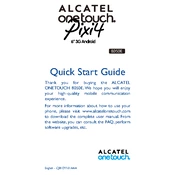
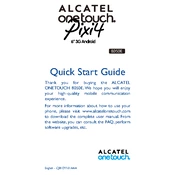
To perform a factory reset on the Alcatel 8050E Pixi 4, go to Settings > Backup & reset > Factory data reset. Confirm the reset and wait for the device to restart.
To save battery life, reduce screen brightness, limit background app usage, and enable battery saver mode in Settings > Battery.
If your device won't turn on, try charging it for at least 30 minutes. If it still doesn't turn on, perform a hard reset by pressing and holding the power and volume up buttons simultaneously.
To connect to Wi-Fi, navigate to Settings > Wi-Fi, toggle it on, and select a network from the list. Enter the password if required and tap Connect.
To update the software, go to Settings > About phone > System updates. Check for updates and follow the on-screen instructions to download and install any available updates.
If the touchscreen is unresponsive, restart the device by holding down the power button until it turns off. If the issue persists, try removing any screen protectors or cases.
To insert or remove a SIM card, turn off the device, locate the SIM card slot on the side, and use the SIM removal tool to gently eject the tray. Place or remove the SIM card and slide the tray back in.
To free up storage space, delete unused apps, clear cache, and move files such as photos and videos to a cloud service or an external SD card.
To take a screenshot, press and hold the power and volume down buttons simultaneously until you hear a shutter sound or see an animation.
If your device is running slowly, try closing unused apps, clearing cache, and restarting the device. Consider a factory reset if performance does not improve.