Alcatel 8050D Pixi 4 Quick Start Guide
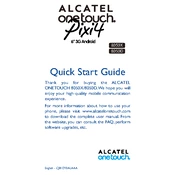
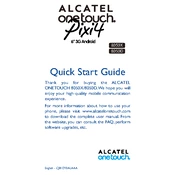
To perform a factory reset, go to Settings > Backup & reset > Factory data reset. Confirm by selecting 'Reset phone'. Ensure you back up important data as this will erase all data on the device.
First, check the charging cable and adapter for damage. Try using a different charger. Clean the charging port and ensure it's free of debris. If the problem persists, consider replacing the battery or visiting a service center.
To extend battery life, reduce screen brightness, limit background app activity, and disable unused connectivity features like Bluetooth and GPS. Enable battery saver mode under Settings for automatic management.
To update the software, go to Settings > About phone > System updates. Check for updates and follow the prompts to download and install the latest software version.
Clear cache by going to Settings > Storage > Cached data. Uninstall unused apps and consider resetting the device to factory settings if the issue persists. Regularly restart the phone to improve performance.
Yes, you can expand the storage by inserting a microSD card into the dedicated slot. The device supports microSD cards up to 32GB.
To take a screenshot, press and hold the Power button and the Volume Down button simultaneously until you see the screen flash. The screenshot will be saved in the Gallery.
First, try restarting the phone by holding the Power button. If the issue persists, perform a hard reset by pressing Power + Volume Up until the logo appears. If the problem continues, seek professional repair services.
Use the built-in Bluetooth feature to transfer files wirelessly or connect the device to a computer via USB cable to transfer data manually. Alternatively, utilize cloud services like Google Drive for data transfer.
Go to the Email app, enter your email address and password, then follow the on-screen instructions to complete the setup. For manual setup, select 'Manual setup' and input the server settings provided by your email provider.