Alcatel 6044D Pop Up Quick Start Guide
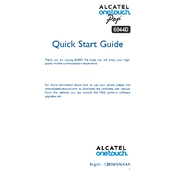
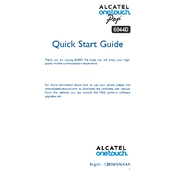
To perform a factory reset on the Alcatel 6044D Pop Up, go to Settings > Backup & Reset > Factory Data Reset. Confirm your choice and the device will reset to its original settings.
If your Alcatel 6044D Pop Up won't turn on, try charging the device for at least 30 minutes and then attempt to power it on. If it still doesn't turn on, try a soft reset by holding the power button for about 10 seconds.
To extend battery life, reduce screen brightness, disable background apps, use battery saver mode, and turn off connectivity features like Bluetooth and Wi-Fi when not in use.
To update the software, go to Settings > About Phone > Software Update. If an update is available, follow the on-screen instructions to download and install it.
If the touch screen is unresponsive, try restarting the device. If the issue persists, check for any screen damage or dirt, and clean the screen if necessary. If problems continue, a factory reset might be needed.
To clear cache, go to Settings > Storage > Cached Data and confirm to clear the cache for all apps. This can help improve device performance.
You can transfer data using Bluetooth, Wi-Fi Direct, or by connecting both devices to a computer and copying files across. For contacts and calendars, consider using a Google account for seamless syncing.
If the device is overheating, remove any case, close unused apps, and let it cool down in a ventilated area. Avoid using the phone while charging and ensure the device is not exposed to direct sunlight.
To improve performance, regularly clear cache, uninstall unused apps, and ensure the device software is up to date. Consider a factory reset if performance issues persist.
To set up a fingerprint lock, go to Settings > Security > Fingerprint, and follow the instructions to register your fingerprint. Ensure your fingers are clean and dry for optimal recognition.