Alcatel 5070D Pop Star Quick Start Guide
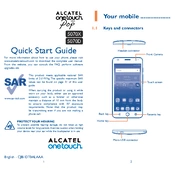
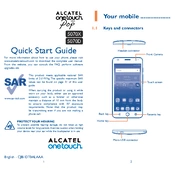
To perform a factory reset, go to Settings > Backup & reset > Factory data reset. Confirm by selecting 'Reset phone' and 'Erase everything'. Make sure to back up your data before proceeding.
Press and hold the Power and Volume Down buttons simultaneously until you see an animation or hear a shutter sound. The screenshot will be saved in the Gallery.
Ensure Wi-Fi is enabled on your phone. Restart your router and device. Forget the network and reconnect by entering the correct password. If the issue persists, reset network settings in Settings > Backup & reset.
Reduce screen brightness, disable background apps, switch off Wi-Fi/Bluetooth when not in use, and enable battery saver mode. Regularly update apps and the phone's software for optimal performance.
Power off the phone, remove the back cover, and locate the SIM card slot. Insert the SIM card with the gold contacts facing down. Replace the back cover and turn on the phone.
Check the charger and cable for any damage. Try using a different power outlet or charger. Clean the charging port to remove any debris. If the problem persists, contact customer support.
Delete unused apps, clear app caches, remove duplicate photos, and transfer media files to an SD card or cloud storage. Regularly check storage settings to manage space effectively.
Go to Settings > About phone > System updates. Tap 'Check for updates' and follow the on-screen instructions to download and install any available updates. Ensure your phone is charged and connected to Wi-Fi.
Close unused apps running in the background, clear the cache, and ensure your phone's software is up to date. Consider resetting the device to factory settings if performance does not improve.
Go to Settings > Security > Screen lock and choose a method such as PIN, pattern, or password. Follow the prompts to set up your preferred lock screen security option.