Alcatel 5065X POP 3 Quick Start Guide
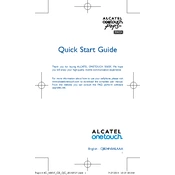
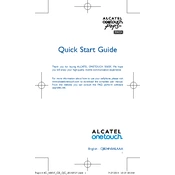
To perform a factory reset on the Alcatel 5065X POP 3, go to Settings > Backup & Reset > Factory Data Reset. Confirm by selecting 'Reset Phone'. This will erase all data on your device.
Ensure the battery is charged. If it still doesn't turn on, try a hard reset by holding the power button and volume up button simultaneously until the phone vibrates.
Reduce screen brightness, close unused apps, disable Bluetooth and Wi-Fi when not in use, and use battery saver mode to extend battery life.
To update the software, go to Settings > About Phone > Software Updates. Tap 'Check for Updates' and follow the prompts to install any available updates.
Clear cached data by going to Settings > Storage > Cached Data. Also, uninstall unused apps, and consider performing a factory reset if the problem persists.
Yes, you can expand the storage using a microSD card. Insert the card into the microSD slot located next to the SIM card slot.
To take a screenshot, press and hold the power button and the volume down button simultaneously until the screen flashes.
Ensure the Wi-Fi toggle is on. Restart your router and phone. Forget the network and reconnect. If issues persist, reset network settings under Settings > Backup & Reset.
Ensure the camera lens is clean. Use the highest resolution settings and good lighting conditions. Explore third-party camera apps for more features.
Connect your phone to the computer using a USB cable. Select 'File Transfer' from the notification menu on your phone, then access the files from your computer's file explorer.