Alcatel 5065D POP 3 Quick Start Guide
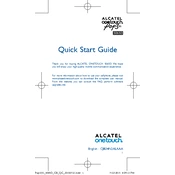
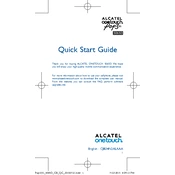
To perform a factory reset on the Alcatel 5065D POP 3, go to 'Settings' > 'Backup & Reset' > 'Factory Data Reset'. Confirm your choice and the device will reset to factory settings.
First, ensure the device is charged. If it still won't turn on, try holding the power button for 10 seconds. If the issue persists, perform a soft reset by removing and reinserting the battery.
To extend battery life, reduce screen brightness, disable Bluetooth and Wi-Fi when not in use, and close background apps. Also, consider enabling battery saver mode.
To update the software, go to 'Settings' > 'About Phone' > 'System Updates' and check for updates. If an update is available, follow the prompts to install it.
Free up space by uninstalling unused apps, deleting unnecessary files, and clearing the cache. Consider performing a factory reset if the problem continues.
Use the 'Phone Clone' app or a similar app to transfer data via Bluetooth or Wi-Fi Direct. Alternatively, back up data to a cloud service and restore it on the new device.
Yes, the Alcatel 5065D POP 3 supports microSD cards. Insert a microSD card into the designated slot to expand the storage capacity.
Go to 'Settings' > 'Wi-Fi', then toggle Wi-Fi on. Select your network from the list, enter the password if required, and connect.
Ensure Airplane Mode is off, restart your device, and reset network settings if necessary. Verify that your SIM card is properly inserted.
Try restarting the device. If the issue persists, perform a soft reset or a factory reset as a last resort. Ensure the screen is clean and dry.