Alcatel 5046I A3 v2 Quick Start Guide
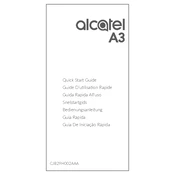
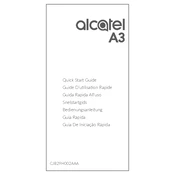
To perform a factory reset on your Alcatel 5046I A3, go to Settings > Backup & reset > Factory data reset. Confirm your selection, and the device will reset to its original settings.
If your Alcatel 5046I A3 won't turn on, try charging it for at least 30 minutes before attempting to power it on again. If it still doesn’t turn on, perform a soft reset by holding the power button for 10 seconds.
To extend the battery life, reduce screen brightness, disable background apps, turn off Bluetooth/Wi-Fi when not in use, and enable battery saver mode in Settings.
To update the software, go to Settings > About phone > System updates. Check for updates and follow the on-screen instructions to install any available updates.
Your Alcatel 5046I A3 may be slow due to too many apps running or insufficient storage. Try clearing the cache, uninstalling unused apps, and restarting the device to improve performance.
Free up storage by deleting unused apps, clearing app caches, moving files to an SD card, and removing large or duplicate files.
To take a screenshot, press and hold the power button and volume down button simultaneously until the screen flashes. The screenshot will be saved in the gallery.
To connect to Wi-Fi, go to Settings > Wi-Fi, and toggle it on. Select your desired network from the list and enter the password if required.
If the touchscreen is unresponsive, restart the device. If the problem persists, check for software updates or perform a factory reset. Seek professional repair if the issue continues.
To set up an email account, open the Email app, select Add Account, and enter your email address and password. Follow the on-screen instructions to complete the setup.