Alcatel 5022D Pop Star Quick Start Guide
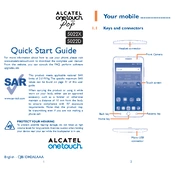
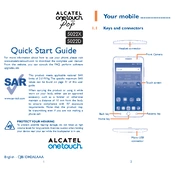
To perform a factory reset on your Alcatel 5022D Pop Star, go to 'Settings', select 'Backup & reset', and then choose 'Factory data reset'. Confirm your selection to reset the device.
If your Alcatel 5022D Pop Star won't turn on, try charging it for at least 30 minutes. If it still doesn't turn on, perform a hard reset by holding the power and volume up buttons simultaneously until you see the logo.
To extend battery life, reduce screen brightness, disable unnecessary background apps, turn off Bluetooth and Wi-Fi when not in use, and enable battery saver mode in settings.
To update software, connect to Wi-Fi, go to 'Settings', select 'About phone', then 'System updates'. Follow the prompts to download and install any available updates.
To troubleshoot Wi-Fi issues, restart the phone, ensure Wi-Fi is enabled, check for correct network credentials, and restart your router. If problems persist, reset network settings.
Free up storage by deleting unused apps, clearing app cache, moving files to a microSD card, and using cloud storage services for photos and videos.
If your device is running slowly, restart it, close background apps, clear cache, and ensure the latest software updates are installed. Consider performing a factory reset if issues persist.
Protect your device by installing reputable antivirus apps, avoiding suspicious downloads, and keeping your software up to date. Only download apps from the Google Play Store.
Transfer data by using the 'Phone Clone' app, enabling Bluetooth file transfer, or using Google account sync to transfer contacts, photos, and other data.
To change the language, go to 'Settings', select 'Language & input', tap on 'Language', and choose your desired language from the list.