Alcatel 3T10 Quick Start Guide
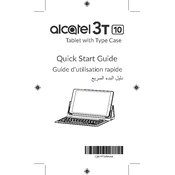
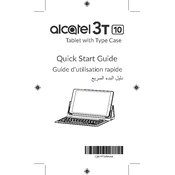
To perform a factory reset on the Alcatel 3T10, go to Settings > System > Reset Options > Erase all data (factory reset) > Reset Tablet. Confirm by entering your PIN or password.
Ensure that the charging cable and adapter are functioning and properly connected. Try a different power outlet or cable. If the issue persists, check for debris in the charging port or contact customer support.
To extend battery life, reduce screen brightness, disable unnecessary apps running in the background, turn off Wi-Fi and Bluetooth when not in use, and enable battery saver mode.
Go to Settings > Network & Internet > Wi-Fi. Turn on Wi-Fi and select your network from the list. Enter the password if prompted, then tap Connect.
Clear app cache and data, uninstall unused apps, and ensure your system is up to date. Restart the device and consider performing a factory reset if the problem persists.
Connect the tablet to your computer using a USB cable. Select 'File Transfer' mode on the tablet and access the files through your computer's file explorer.
Press and hold the Power and Volume Down buttons simultaneously until you see the screen flash, indicating a screenshot has been taken.
Use a microfiber cloth slightly dampened with water or a screen-cleaning solution. Gently wipe the screen in circular motions to avoid scratching.
Go to Settings > System > Advanced > System Update. Tap 'Check for updates' and follow the prompts to download and install available updates.
Restart the device and ensure the screen is clean and dry. If the issue continues, perform a factory reset or contact customer support for further assistance.