Alcatel 2051D Quick Start Guide
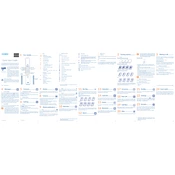
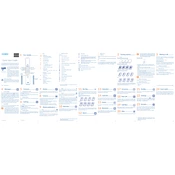
To insert the SIM card, turn off the device, remove the back cover, and locate the SIM card slot. Insert the SIM card with the gold contacts facing downwards and ensure it is properly aligned.
To reset the device to factory settings, go to Settings > Restore Factory Settings. Enter the default security code '1234' if prompted, and confirm the action.
Ensure the charger is functioning by testing it with another device. Check if the charging port is clean and free of debris. If the problem persists, consider replacing the charger or battery.
To extend battery life, reduce screen brightness, turn off Bluetooth and Wi-Fi when not in use, and close unused applications running in the background.
You can transfer contacts by exporting them to your SIM card from the old phone and then importing them to the Alcatel 2051D from the SIM card.
Yes, the Alcatel 2051D has a microSD card slot that supports cards up to 32GB. Insert the card into the slot with the gold contacts facing downwards.
The Alcatel 2051D does not support a built-in screenshot feature. You may need to use an external device to capture the screen.
Check if mobile data is enabled in the settings. Ensure you have a valid data plan and the correct APN settings. Restart the phone if necessary.
Perform a soft reset by removing and reinserting the battery. If the issue persists, consider a factory reset or consult a technician.
Check for software updates by going to Settings > About Phone > Software Updates. Follow the on-screen instructions if an update is available.