Alcatel 1050D Quick Start Guide
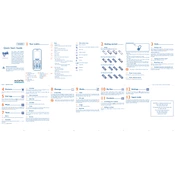
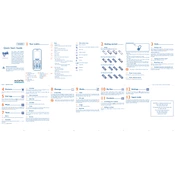
To reset the Alcatel 1050D to factory settings, navigate to Settings > System > Reset Options > Factory Data Reset. Confirm the reset and wait for the device to restart.
Ensure the charging cable and adapter are functioning properly. Try using a different outlet or charging cable. If the problem persists, check the charging port for debris or damage.
To improve battery life, reduce screen brightness, disable unused apps running in the background, and turn off connectivity features like Bluetooth and Wi-Fi when not in use.
Turn off the device, remove the back cover, and locate the SIM card slot. Insert the SIM card into the slot with the gold contacts facing down, then replace the back cover.
To update the software, go to Settings > About Phone > Software Updates. If an update is available, follow the on-screen instructions to download and install it.
Check if Airplane mode is disabled, restart the device, and ensure that Wi-Fi or mobile data is turned on. If issues persist, try resetting network settings via Settings > System > Reset Options.
Use a cloud service or connect the device to a computer via USB to transfer and back up important files and data.
To perform a hard reset, turn off the device, press and hold the Power and Volume Up buttons simultaneously until the recovery menu appears. Use the volume buttons to navigate to "Wipe data/factory reset" and confirm with the Power button.
Free up storage by deleting unnecessary files and apps, clear cache data, and consider disabling animations in developer settings to improve performance.
Open the Email app, select the type of email account, and enter your email address and password. Follow the on-screen prompts to complete the setup.