Aiwa AW240 Wall Mount Specifications
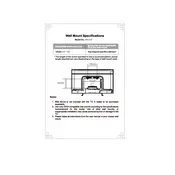
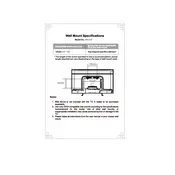
To reset your Aiwa AW240 TV to factory settings, go to the 'Menu' on your remote, navigate to 'Settings', select 'System', and choose 'Factory Reset'. Confirm your selection to complete the reset process.
Check if the TV is muted. If not, ensure the volume is turned up and the audio cables are properly connected. If using external speakers, verify that they are powered on and connected correctly.
Press the 'Menu' button on your remote, go to 'Network Settings', select 'Wi-Fi', and choose your network from the list. Enter your Wi-Fi password and confirm to connect.
First, replace the batteries in the remote. If it still doesn't work, try resetting the remote by removing the batteries and pressing all buttons. Ensure there are no obstructions between the remote and the TV sensor.
To update the firmware, navigate to 'Menu', select 'Settings', go to 'About', and choose 'Software Update'. If an update is available, follow the on-screen instructions to install it.
Ensure the TV is powered on and all cables are securely connected. Check if the input source is correct. If the issue persists, perform a power cycle by unplugging the TV for a few minutes and then plugging it back in.
Go to the 'Menu', select 'Picture', and adjust the settings such as brightness, contrast, and color to your preference. You can also choose from preset modes like 'Standard', 'Dynamic', or 'Movie'.
Ensure your antenna is positioned correctly and is compatible with the TV. You may also try moving the antenna to a higher location or closer to a window. Performing a channel scan can also help improve reception.
Check the sleep timer settings and ensure it's not set to turn off automatically. Make sure the power cable is securely connected. If the issue persists, it might be a power supply issue and require professional service.
Use the appropriate HDMI, USB, or AV ports on the TV to connect external devices. Select the correct input source using the 'Source' button on your remote to view content from the connected device.