Advent ADE-WNL2 Owner's Guide
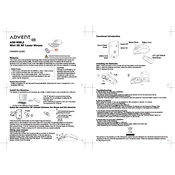
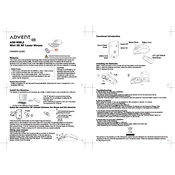
To connect the Advent ADE-WNL2 mouse, plug the USB receiver into an available USB port on your computer. The mouse should automatically pair with the receiver.
If the mouse is not responding, check the batteries and replace them if necessary. Ensure the USB receiver is properly connected and try reconnecting the mouse by turning it off and on.
To clean the mouse, gently wipe the surface with a soft, damp cloth. Use a cotton swab to clean around the buttons and scroll wheel. Avoid using harsh chemicals.
The battery life of the Advent ADE-WNL2 mouse can last up to several months depending on usage. It's recommended to use high-quality batteries for optimal performance.
The sensitivity settings can usually be adjusted through your computer's operating system settings, under the 'Mouse' or 'Devices' section.
Erratic pointer movement can be caused by a dirty sensor or surface. Clean the sensor with a dry cloth and use the mouse on a suitable surface.
Yes, the Advent ADE-WNL2 mouse is generally compatible with most operating systems including Windows, macOS, and Linux.
If the USB receiver is lost, you will need to purchase a replacement receiver that is compatible with the Advent ADE-WNL2 mouse.
Driver updates for the mouse can be found on the manufacturer's website or through your operating system's update feature. Ensure you have the correct drivers for your model.
The Advent ADE-WNL2 mouse is designed with basic ergonomic features to provide comfort during use, but it may not be suitable for all ergonomic needs.