Advent ADE-LR1 Owner's Guide
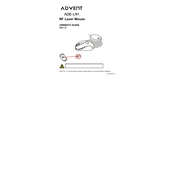
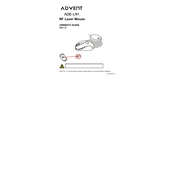
To set up your Advent ADE-LR1 Mouse, plug the USB receiver into an available USB port on your computer. The mouse should automatically pair with the receiver. Make sure the mouse is turned on by checking the power switch located on the underside of the device.
Ensure the USB receiver is securely connected to the computer. Try different USB ports if necessary. Check if the mouse is powered on and has functioning batteries. Restart your computer and try re-pairing the mouse by turning it off and on.
Turn off the mouse and remove the batteries before cleaning. Use a soft cloth slightly dampened with water or rubbing alcohol to clean the surface. Avoid getting moisture inside the mouse. For the scroll wheel and sensor, use a dry cotton swab.
Erratic cursor movement can be caused by low battery power, so replace the batteries if needed. Ensure the sensor on the bottom of the mouse is clean and free from dust or debris. Try using the mouse on a different surface or mouse pad.
To change the batteries, slide the battery cover located at the bottom of the mouse to open it. Remove the old batteries and insert new ones, ensuring correct polarity. Replace the cover and turn on the mouse.
Yes, the Advent ADE-LR1 Mouse is compatible with Mac computers. Simply plug the USB receiver into a USB port on your Mac, and the mouse should be recognized and ready to use.
First, check for any physical obstructions or debris around the buttons. If the issue persists, replace the batteries and ensure the mouse is properly paired with the USB receiver. If the problem continues, try connecting the mouse to another computer to determine if the issue is hardware-related.
Typically, the Advent ADE-LR1 Mouse does not require specific drivers beyond the default drivers installed by your operating system. However, you can check the manufacturer's website for any available driver updates or use the device manager on your computer to search for updates.
Customization of button functions may be limited depending on the operating system. On Windows, you can use the mouse settings in the Control Panel or Settings app to modify basic button functions. Third-party software may offer additional customization options.
To improve battery life, turn off the mouse when not in use and use high-quality alkaline batteries. Avoid using the mouse on dark or reflective surfaces that may require more power for tracking. Consider using a mouse pad for better efficiency.