SteelSeries Rival 3 Information Guide
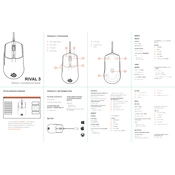
Pages
2
Year
0
Language(s)
 de
de
 en
en
 fr
fr
 it
it
 ja
ja
 ko
ko
 ru
ru
 sp
sp
 zh
zh
 pt
pt
Share
of 2
of 2