Acer ATAB821E Instruction Manual
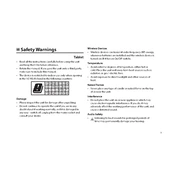
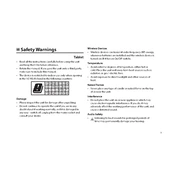
To perform a factory reset, go to Settings > System > Reset options > Erase all data (factory reset). Make sure to back up your data as this process will erase all data on your device.
First, ensure that the charging cable and adapter are functioning by testing them with another device. Check the charging port for debris and clean it carefully. If the issue persists, try using a different charger.
To extend battery life, reduce screen brightness, turn off background apps, and disable connectivity features like Bluetooth and Wi-Fi when not in use. Also, consider using battery saver mode.
Clear cached data by going to Settings > Storage > Cached data. Uninstall unused apps and restart your tablet. If necessary, consider a factory reset after backing up your data.
Go to Settings > Network & internet > Wi-Fi. Turn on Wi-Fi and select the desired network from the list. Enter the password if prompted and tap Connect.
Yes, the Acer ATAB821E Tablet is compatible with capacitive styluses. Ensure you use a stylus designed for touchscreens.
To update the software, go to Settings > System > System update. Tap on Check for updates. If an update is available, follow the on-screen instructions to download and install it.
Try restarting your device. If the problem persists, uninstall any recently installed apps that might be causing the issue. Consider performing a factory reset as a last resort.
Connect your tablet to a computer using a USB cable. Select File Transfer mode on the tablet. Your device should appear on the computer, allowing you to drag and drop files.
To take a screenshot, press and hold the Power button and Volume Down button simultaneously until the screen flashes, indicating a screenshot has been captured.