Yealink VC500, CPW90 Quick Start Guide
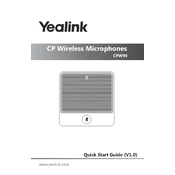
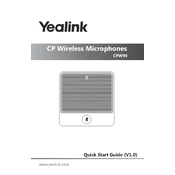
To set up your Yealink VC500, connect the codec to your display using an HDMI cable, and attach the camera to the codec. Connect the microphone array (CPW90) via Bluetooth pairing or using the provided dongles. Plug in the network cable and power supply, then follow the on-screen instructions to complete the setup.
Ensure the CPW90 microphones are charged. Turn them on and press the pairing button. On the VC500, navigate to the Bluetooth settings and search for available devices. Select the CPW90 microphones to pair them manually if automatic pairing fails.
To update the firmware, download the latest firmware version from the Yealink support website. Log into the VC500 web interface, navigate to 'Settings' > 'Upgrade', and upload the firmware file. Follow the on-screen instructions to complete the update process.
Poor video quality can be caused by insufficient bandwidth or network issues. Check your network connection for stability and speed. Ensure that the VC500 is configured with the correct network settings and that Quality of Service (QoS) is enabled to prioritize video traffic.
To reset the VC500 to factory settings, go to 'Settings' > 'Advanced Settings' on the device interface. Enter the admin password, navigate to 'Reset', and select 'Factory Reset'. Confirm the action and wait for the device to reboot.
Regularly check for firmware updates and apply them. Clean the camera lens and display screen with a soft, dry cloth. Ensure the device is in a well-ventilated area to prevent overheating. Periodically test the microphone and speaker quality.
Ensure the CPW90 microphones are fully charged and within the optimal range of the VC500 base unit. Avoid placing the microphones near electronic devices that may cause interference. Adjust the microphone sensitivity settings in the VC500's audio settings if necessary.
Check that the power cable is securely connected to both the VC500 and the power outlet. Ensure the outlet is functioning by testing it with another device. If the VC500 still does not power on, try a different power cable or contact Yealink support for further assistance.
Yes, the Yealink VC500 supports integration with various third-party conferencing platforms. Check the platform’s documentation for specific integration steps. You may need to configure SIP or H.323 settings in the VC500's network configuration menu.
The Yealink VC500 typically requires a wired connection for optimal performance. However, if a wireless connection is necessary, you can use a compatible wireless adapter. Connect the adapter to the VC500, then navigate to 'Network Settings' > 'Wi-Fi' and select your network. Enter the password to connect.