Yealink UVC86 v2 Quick Start Guide
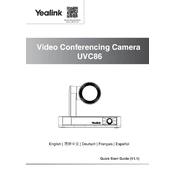
Video Conferencing Camera UVC86
Quick Start Guide (V1.1)
English | | Deutsch | Franais | Espaol
Yealink Documentation support.yealink.com
CONTENT
C O N T E N T English............................................................1
........................................................8 Deutsch..........................................................15 Franais....................................................... ..22 Espaol..........................................................29
1
UVC86 7m USB Cable
7.5m Ethernet Cable
Power Adapter 48V/0.7A
VCR20 Remote Control
AAA Battery2
Cable Tie 5Velcro (on the bracket)
Mounting Bracket and Accessories
Quick Start Guide
1. The USB cable in the UVC86 single-product package is 7m, and 2.5m in the UVC86 bundle package. 2. We recommend that you use the accessories provided or approved by Yealink. The use of unapproved third-party accessories may result in poor performance.
X 4
X 4
X 5
UVC86 Installation
Package Contents
Mount on top of a display Choose the following installation method when the thickness of the TV is between 0mm and 50mm.
Pay attention to the direction of the bracket.
Put on a Flat Surface You can put the UVC86 on the conference table, and make sure that the angle of inclination of the UVC86 is not more than 5 degrees to ensure proper operation.
E N G L I S HEnglish............................................................1
........................................................8 Deutsch..........................................................15 Franais....................................................... ..22 Espaol..........................................................29
2
66mm
100mm
Mount on the Wall
Hole depth: 30mm Hole diameter: 6mm
Screw specification: T430
Screw specification: 1/4'' -20 UNC
3M Velcro
Choose the following installation method when the thickness of the TV is between 50mm and 150mm.
The recommended height is 1.55m-1.85m above the ground.
Expansion screw
E N G L I S H
3
Mount on the Ceiling
Mount onto a TV Mount2
Screw specification: T430
You need to purchase a TV Mount2 separately.
180
Screw specification: M38
Screw specification: 1/4'' -20 UNC
Screw specification: 1/4'' -20 UNC
Screw specification: 1/4'' -20 UNC
Screw specification: 1/4'' -20 UNC
E N G L I S H
4
E N G L I S H
Gear
Gear
When you put the UVC86 on the desk, you need to adjust the lens to the upward direction, as shown in the figure.
When you mount the UVC86 on the or the wall, you need to adjust the lens to the downward direction, as shown in the figure.
Put on the Desk (Low deployment)
Mount on the Wall (High deployment)
Lens Calibration You can manually adjust the gear at the bottom of the UVC86 device according to the actual scenarios below. After you adjust the lens to a proper angle, use the Yealink Room Connect software for lens calibration. Open the Yealink Room Connect software, cl ick Device Settings -> Lens Calibration . Click OK (the camera cannot be adjusted during the lens calibration).
Mount on the Ceiling (High deployment)
Gear
When you mount the UVC86 on the ceiling, you need to adjust the lens to the downward direction, as shown in the figure.
5
Hardware Interface Instructions
No. Item Description
1 VCH Port In MVC system, connect to audio device (for example: VCM34). In video conference system, connect to the endpoint (for example: MeetingEye 800).
2 DC48V Connect to the power adapter.
3 PC Port Connect to a PC as video output.
4 HDMI out In video conference system, connect for sharing content or camera image.
5 Line in Connect to an audio input device using an audio cable (3.5mm).
6 Reset Reset the UVC86 to factory defaults.
7 Security slot
Connect a universal security cable to the UVC86 so that you can lock the UVC86 down.
E N G L I S H
6
VCH3 VCH2 VCH1 Display3 Display2 Display1 Internet 5V DC 48VLine in Line out Video in
UVC86 UVC86 UVC86 UVC86
LED Indicator Instructions LED indicators on the UVC86:
LED Status Description
Off The UVC86 is powered off.
Solid green The UVC86 is active.
Solid red The UVC86 is in sleep mode.
Flashing orange The UVC86 is upgrading firmware.
Flashing red The UVC86 is in recovery mode.
Connect to the video conference system:
MeetingEye 800
UVC86 Connection
USB cable
Cat5e
Connect to PC:
Internet
IEEE 802.3af compliant PoE Switch
E N G L I S H
7
VCR20 Remote Control Instructions
Upgrade the Firmware
No. Item Description
1 Tracking Mode Key
Long press the Tracking Mode key to switch among the auto framing, the speaker tracking, or off.
2 Mute Key Mute or unmute the microphone.
3 Navigation Key
Pan and tilt the camera to adjust the viewing angle.
4 Scroll Wheel
Scroll up to zoom camera in. Scroll down to zoom camera out.
5 Preset Key
Long press the number key to add/update the preset position. Short press the number key to apply the preset position.
6 Volume Key
Adjust the volume.
Use Yealink Room Connect/USB Connect software to upgarde the firmware after connecting to the PC.
In MVC system: The UVC86 can be automatically upgraded via windows update by default. Otherwise, you should enable automatically windows update or upgrade the devices manually.
In video conference system: Upgrade it through the web user interface of endpoint after UVC86 is connected to the endpoint.
For more information about how to upgrade the firmware, please refer to the upgrading document.
E N G L I S H
8
UVC86 7 USB
7.5
48V/0.7A
VCR20
7 2 5
1. UVC86 USB 7 2.5 2.
X 4
X 4
X 5
UVC86
0-50mm
5
9
66mm
100mm
30mm 6mm
T430
1/4''- 20UNC
50-150mm
1.55m-1.85m
10
T430
180
M38
1/4''- 20UNC
1/4''- 20UNC
1/4''- 20UNC
1/4''- 20UNC
11
UVC86 Room Connect Room Connect ->
UVC86
UVC86
UVC86
12
1 VCH MVC VCM34 MeetingEye 800)
2
3 PC
4 HDMI
5 3.5mm UVC86
6
7
13
VCH3 VCH2 VCH1 Display3 Display2 Display1 Internet 5V DC 48VLine in Line out Video in
UVC86 UVC86 UVC86 UVC86
UVC86 :
UVC86 PC UVC86 UVC86 UVC86 UVC86
MeetingEye 800
UVC86
USB
Cat5e
IEEE 802.3af/ac PoE Switch
14
VCR20
1
2 3
4
5 /
6
1. UVC86 Room Connect/USB Connect 2. MVC UVC86 windows windows 3. : UVC86 VCH UVC86
15
Lieferumfang
UVC86 7m USB-Kabel
7,5m Ethernet-Kabel
Netzgert (48V/0,7A)
VCR20 Fernbedienung
AAA Batterie2
Kabelbinder5Klettband (an der Halterung)
Wandhalterung und Zubehr
Kurzanleitung
1. Das USB-Kabel im UVC86-Einzelproduktpaket ist 7 m lang und 2,5 m im UVC86-Bundlepaket. 2. Wir empfehlen die Verwendung von Zubehr, das von Yealink entweder geliefert oder empfohlen wird. Die Verwendung von nicht zugelassenem Zubehr von Drittanbietern kann zu Leistungseinbuen fhren.
X 4
X 4
X 5
D E U T S C H
UVC86-Installation
Montage auf einem Display Whlen Sie die folgende Installationsmethode, wenn der Fernseher zwischen 0 mm und 50 mm dick ist.
Achten Sie auf die Richtung der Halterung.
Aufstellung auf einer flachen Oberflche
Sie knnen die UVC86 auf einen Tisch im Konferenzraum stellen. Vergewissern Sie sich, dass die Neigung nicht mehr als 5 Grad betrgt, damit das System korrekt funktioniert.
16
66mm
100mm
Montieren an der Wand
Lochtiefe: 30mm Lochdurchmesser: 6mm
Schraube: T430
Schraube: 1/4'' -20 UNC
3M Velcro
Whlen Sie die folgende Installationsmethode, wenn der Fernseher zwischen 50mm und 150mm dick ist.
Es wird eine Hhe von 1,55m-1,85m ber dem Boden empfohlen.
Dehnschraube
D E U T S C H
17
D E U T S C H
Montage an Decke
Montage auf einem TV Mount2
Schraube: T430
Sie mssen einen TV Mount2 separat erwerben.
180
Schraube: M38
Schraube: 1/4'' -20 UNC
Schraube: 1/4'' -20 UNC
Schraube: 1/4'' -20 UNC
Schraube: 1/4'' -20 UNC
18
D E U T S C H
Gang
Gang
Wenn Sie die UVC86 auf dem Schreibtisch positionieren, mssen Sie das Objektiv nach oben ausrichten (siehe Abbildung).
Wenn Sie die UVC86 an der Wand befestigen, mssen Sie das Objektiv nach unten ausrichten (siehe Abbildung).
Kameraposition auf dem Schreibtisch (niedrige Anbringung)
Montage der Kamera an der Wand (erhhte Aufstellung)
Objektivkalibrierung Sie knnen die UVC86 mit Hilfe des Rdchens an der Unterseite des Gerts entsprechend den folgenden Anweisungen manuell einstellen. Nach der Einstellung des Objektivs auf den gewnschten Winkel, knnen Sie die Yealink Room Connect-Software fr die Objektivkalibrierung verwenden. Star ten Sie die Yealink Room Connect-Software, Klicken Sie auf Gerteeinstellungen -> Objektivkalibirierung. Klicken Sie auf OK (die Kamera kann whrend der
Montage der Kamera an der Decke (erhhte Aufstellung)
Gang
Wenn Sie die UVC86 an der Decke befestigen, mssen Sie das Objektiv nach unten ausrichten (siehe Abbildung).
19
Anleitung fr die Hardware-Schnittstelle
Nr. Artikel Beschreibung
1 VCH Port Im MVC-System mit dem Audiogert verbinden (z. B.: VCM34). Im Videokonferenzsystem mit dem Endpunkt verbinden (z. B.: MeetingEye 800).
2 DC48V Anschluss an das Netzteil.
3 PC Port Verbindung mit einem PC als Video-Ausgang.
4 HDMI out Im Videokonferenzsystem, verbunden fr Inhaltsfreigabe oder Kamerabildern.
5 Line in Anschluss eines 3,5 mm-Audiosteckers zur Verwendung des UVC86 als Audio-Ausgabegert.
6 Reset Rcksetzen des UVC86 auf Werkseinstelllungen.
7 Sicherheits- steckplatz
Schlieen Sie ein universelles Sicherheitskabel an den UVC86 an, damit Sie den UVC86 sperren knnen.
D E U T S C H
20
VCH3 VCH2 VCH1 Display3 Display2 Display1 Internet 5V DC 48VLine in Line out Video in
UVC86 UVC86 UVC86 UVC86
LED-Anzeige LED-Anzeigen am UVC86:
LED-Status Beschreibung
Aus Die UVC86 ist ausgeschaltet.
Dauerhaft grn Die UVC86 ist aktiv.
Dauerhaft rot Die UVC86 ist im Sleep-Modus
Blinkt orange Der UVC86 aktualisiert die Firmware.
Blinkt rot Der UVC86 ist im Recovery-Modus.
Mit dem Videokonferenzsystem verbinden:
MeetingEye 800
Verbinden des UVC86
USB-Kabel
Cat5e
Verbinden mit PC:
Internet
PoE-Swi tch entspr icht IEEE 802.3af
D E U T S C H
21
Anleitung VCR20 Fernbedienung
Firmware aktualisieren
Nr. Artikel Beschreibung
1 Taste Tracking- Modus
Drcken Sie lange auf die Taste Tracking-Modus, um zwischen automatischer Bildeinstellung und Sprecher-Tracking zu wechseln oder das Gert auszuschalten.
2 Stummtaste Schalten Sie das Mikrofon stumm oder heben Sie die Stummschaltung auf.
3 Navigations- tasten
Schwenken und neigen Sie die Kamera, um den Betrachtungswinkel einzustellen.
4 Scrollrad Scrollen Sie nach oben, um mit der Kamera herein zu zoomen. Scrollen Sie nach unten, um mit der Kamera heraus zu zoomen.
5 Taste Voreinstellung
Drcken Sie lange auf die Zifferntasten, um die voreingestellte Position hinzuzufgen / zu aktualisieren. Drcken Sie kurz auf die Zifferntasten, um die voreingestellte Position zu bernehmen.
6 Lautstrketaste Stellen Sie die Lautstrke ein.
Verwenden Sie die Software Yealink Room Connect/USB Connect, um die
Firmware nach dem Anschlieen an den PC zu aktualisieren. Im MVC-System: Das UVC86 kann ber ein Windows-Update automatisch
aktualisiert werden. Anderenfalls sollten Sie das automatische Windows- Update aktivieren oder die Gerte manuell aktualisieren.
Im Videokonferenzsystem: Aktualisieren Sie die Firmware ber die Web- Benutzeroberflche des Endpunkts, nachdem die UVC86 mit dem Endpunkt verbunden wurde.
Weitere Informationen zur Aktualisierung der Firmware f inden Sie im Aktualisierungsdokument.
D E U T S C H
22
Contenu de l'emballage
UVC86 7m Cble USB
7,5m Cble Ethernet
Adaptateur secteur (48V/0,7A)
Tlcommande VCR20
Pile AAA 2 Serre-cbles 5Velcro (sur le support)
Support muralet accessoires
Guide de dmarrage rapide
1. Le cble USB dans l'emballage mono-produit UVC86 est de 7 m et de 2,5 m dans l'emballage group UVC86. 2. Nous vous recommandons dutiliser les accessoires fournis et approuvs par Yealink. Lutilisation daccessoires tiers est susceptible de rduire les performances de lappareil.
Installation de l'UVC86
Montage sur le dessus dun cran
Choisissez la mthode dinstallation suivante lorsque lpaisseur du tlviseur se situe entre 0 et 50 mm.
Faites attention au sens du support.
Placement sur une surface plane
Vous pouvez placer lUVC86 sur la table de confrence, en vous assurant que son angle dinclinaison est infrieur 5 degrs pour quil fonctionne correctement.
X 4
X 4
X 5
F R A N A I S
23
F R A N A I S
66mm
100mm
Montez le sur un mur
Profondeur du trou : 30mm Diamtre du trou : 6mm
Vis: T430
Vis: 1/4'' -20 UNC
Velcro 3M
Choisissez la mthode dinstallation suivante lorsque lpaisseur du tlviseur se situe entre 0 et 150mm.
La hauteur recommande est de 1.55m-1.85m au-dessus du sol.
Vis dexpansion
24
F R A N A I S
Monter au plafond
Montage sur un support tl Mount2
Vis: T430
Vous devez acheter un support de tlviseur Mount2 sparment.
180
Vis: M38
Vis: 1/4'' -20 UNC
Vis: 1/4'' -20 UNC
Vis: 1/4'' -20 UNC
Vis: 1/4'' -20 UNC
25
F R A N A I S
Lorsque vous installez lUVC86 sur un mur, vous devez rgler lobjectif vers le bas comme indiqu sur limage.
Lorsque vous installez lUVC86 sur un mur, vous devez rgler lobjectif vers le bas comme indiqu sur limage.
Plac sur le bureau (dploiement faible)
Montage au mur (dploiement important)
talonnage de lobjectif Vous pouvez rgler manuellement la molette situe en bas de lappareil UVC86 selon les scnarios concrets ci-dessous. Aprs avoir rgl lobjectif sur un angle appropri, utilisez le logiciel Yealink Room Connect pour talonner lobjectif. Ouvrez le logiciel Yealink Room Connect, cliquez sur Paramtres de lappareil -> talonnage de lobjectif. Cliquez sur OK (la camra ne peut pas tre rgle pendant ltalonnage de lobjectif).
Montage au plafond (dploiement important)
quipement
quipement
quipement
Lorsque vous placez lUVC86 sur un bureau, vous devez rgler lobjectif vers le haut, comme indiqu sur limage.
26
Instructions de linterface matrielle
NO lment Description
1 VCH Port
Dans le systme MVC, connectez-vous l'appareil audio (par exemple : VCM34). Dans le systme de vidoconfrence, connectez-vous au point de terminaison (par exemple : MeetingEye 800).
2 DC48V branchez l'adaptateur secteur.
3 PC Port branchez un PC comme sortie vido.
4 HDMI out Dans le systme de vidoconfrence, se connecter pour partager du contenu ou l'image de la camra.
5 Line in branchez un connecteur audio 3,5 mm pour utiliser l'UVC86 comme un appareil de sortie audio.
6 Reset rinitialisez l'UVC86 aux rglages par dfaut.
7 Emplacement de scurit
connectez un cble de scurit universel l'UVC86 afin de pouvoir verrouiller l'UVC86.
F R A N A I S
27
VCH3 VCH2 VCH1 Display3 Display2 Display1 Internet 5V DC 48VLine in Line out Video in
UVC86 UVC86 UVC86 UVC86
Instructions du voyant LED Voyants LED sur l'UVC86:
Statut des LED Description
Dsactiv L UVC86 est teint.
Vert fixe L UVC86 est actif.
Rouge fixe L'UVC86 est en mode veille
Orange clignotant Le micrologiciel de l'UVC86 est en cours de mise niveau.
Rouge clignotant L'UVC86 est en mode rcupration.
Connectez-vous au systme de vidoconfrence :
MeetingEye 800
Connexion UVC86
Cble USB
Cat5e
Connexion un PC :
l'Internet
Commutateur IEEE 802.3af compatible PoE
F R A N A I S
28
Instructions de la tlcommande VCR20
Mettre niveau le micrologiciel
NO lment Description
1 Touche Mode Suivi
Appuyer longuement sur la touche du Mode Suivi pour commuter entre le cadrage automatique, le suivi du locuteur ou l'arrt.
2 Touche MUTE
Dsactiver ou activer le microphone.
3 Touches de navigation
Orienter et incliner la camra pour ajuster langle de vue.
4 Molette Faire dfiler vers le haut pour zoomer vers l'avant avec la camra. Faire dfiler vers le bas pour zoomer vers l'arrire avec la camra.
5 Touche Prrglage
Appuyer longuement sur la touche nombre pour ajouter ou mettre jour la position de prrglage. Appuyer brivement sur la touche nombre pour appliquer une position de prrglage.
6 Touche de volume
Ajuster le volume.
Utilisez le logiciel Yealink Room Connect/USB Connect pour mettre niveau le
micrologiciel aprs lavoir connect au PC. Dans le systme MVC: LUVC86 peut tre mis niveau automatiquement via la
mise jour de Windows par dfaut. Sinon, vous pouvez activer les mises jour automatiques de Windows ou les appliquer manuellement.
Dans le systme de vidoconfrence: Effectuez la mise niveau via linterface utilisateur Web du point de terminaison aprs avoir connect lUVC86 celui-ci.
Pour plus dinformations sur la mise niveau du micrologiciel, reportez-vous au document relatif la mise niveau.
F R A N A I S
F R A N A I S
29
Contenido del embalaje
UVC86 7m Cable USB
7.5m Cable Ethernet
Adaptador de corriente (48V/0,7A)
VCR20 Mando a distancia
Pile AAA2 Sujetacables5Velcro (en el soporte)
Soporte de montaje y accesorios
Gua de inicio rpido
1. El cable USB en el paquete de un solo producto UVC86 es de 7 my 2.5 m en el paquete de paquete UVC86. 2. Utilice siempre accesorios proporcionados o aprobados por Yealink. El uso de accesorios de terceros no aprobados puede afectar al funcionamiento.
X 4
X 4
X 5
E S P A O L
Instalacin UVC86
Montar encima de una pantalla Elija el siguiente mtodo de instalacin cuando el grosor del televisor est entre 0 mm y 50 mm.
Preste atencin a la direccin del soporte.
Poner en superficie plana Puede colocar la cmara UVC86 en la mesa de conferencias y asegurarse de que el ngulo de inclinacin no sea superior a 5 grados para garantizar un funcionamiento adecuado.
30
E S P A O L
66mm
100mm
Montaje en pared
Profundidad del agujero: 30mm Dimetro del agujero: 6mm
Tornillos: T430
Tornillos: 1/4'' -20 UNC
Velcro 3M
Elija el siguiente mtodo de instalacin cuando el grosor del televisor est entre 50mm y 150mm.
La altura recomendada es de 1.55m-1.85m sobre el suelo.
Tornillo de expansin
31
E S P A O L
Montar en el techo
Montar en un soporte de TV (TV Mount2)
Tornillos: T430
Necesita comprar un soporte de TV (TV Mount2) por separado.
180
Tornillos: M38
Tornillos: 1/4'' -20 UNC
Tornillos: 1/4'' -20 UNC
Tornillos: 1/4'' -20 UNC
Tornillos: 1/4'' -20 UNC
32
E S P A O L
Cuando coloque el sistema UVC86 sobre el escritorio, necesitar ajustar la lente hacia arriba, como se muestra en la figura.
Cuando monte el sistema UVC86 en la pared, necesitar ajustar la lente hacia abajo, como se muestra en la figura.
Montaje sobre escritorio
Montaje en la pared
Calibracin de lentes Puede ajustar manualmente el engranaje en la parte inferior del dispositivo UVC86 de acuerdo con los escenarios reales mostrados a continuacin. Despus de ajustar la lente en un ngulo adecuado, use el software Yealink Room Connect para la calibracin de la lente. Abra el software Yealink Room Connect, haga clic en Configuracin del dispositivo -> Calibracin de lente. Haga clic en Aceptar (la cmara no se puede ajustar durante la calibracin de la lente).
Montaje en el techo
Engranaje
Cuando monte el sistema UVC86 en el techo, debe ajustar la lente hacia abajo, como se muestra en la figura .
Engranaje
Engranaje
33
Instrucciones de interfaz de hardware
No. Articulo Descripcin
1 VCH Port
En el sistema MVC, conectar al dispositivo de audio (por ejemplo: VCM34). En el sistema de videoconferencia, conectar al endpoint (por ejemplo: MeetingEye 800).
2 DC48V conctelo al adaptador de corriente.
3 PC Port conctese a un PC como salida de vdeo.
4 HDMI out En el sistema de videoconferencia, Conctese para compartir contenido o imagen de la cmara.
5 Line in conecte un conector de audio de 3.5 mm para usar el UVC86 como dispositivo de salida de audio.
6 Reset restablece el UVC86 a los valores predeterminados de fbrica.
7 Ranura de seguridad
conecte un cable de seguridad universal al UVC86 para que pueda bloquear el UVC86.
E S P A O L
34
VCH3 VCH2 VCH1 Display3 Display2 Display1 Internet 5V DC 48VLine in Line out Video in
UVC86 UVC86 UVC86 UVC86
Instrucciones de indicador LED Indicadores LED en el UVC86:
Estado del L ED Descripcin
Apagado UVC86 est apagado.
Verde fijo UVC86 est activo.
Rojo fijo El UVC86 est en modo suspensin
Naranja intermitente El UVC86 est actualizando el firmware.
Rojo intermitente El UVC86 est en modo de recuperacin.
Conectar al sistema de videoconferencia:
MeetingEye 800
Conexin UVC86
Cable USB
Cat5e
Conectar al PC:
Internet
Switch PoE compatible con IEEE 802.3af
E S P A O L
35
Instrucciones del Control Remoto VCR20
Actualizar el firmware
No. Articulo Descripcin
1
Tecla Modo de seguimiento (Tracking Mode)
Mantenga presionada la tecla Modo de seguimiento (Tracking Mode) para cambiar entre el encuadre automtico (auto framing), el seguimiento del hablante (Speaker Tracking) o desactivarlo.
2 Tecla de mute Silenciar o reactivar el micrfono.
3 Teclas de Navegacin
Mueva e incline la cmara para ajustar el ngulo de visin.
4 Rueda de desplazamiento
Desplcese hacia arriba para acercar la cmara. Desplcese hacia abajo para alejar la cmara.
5 Tecla Preset
Mantenga presionada la tecla numrica para aadir / actualizar la posicin del preset. Presione brevemente la tecla numrica para aplicar la posicin del preset.
6 Tecla de volumen
Ajustar el volumen.
Utilice el software Yealink Room Connect/USB Connect para actualizar el firmware
despus de conectarse al PC.
En el sistema MVC: el UVC86 puede ser actualizado automticamente a travs
de la actualizacin de Windows de forma predeterminada. De lo contrario, debe
habilitar automticamente la actualizacin de Windows o actualizar los dispositivos
manualmente.
En el sistema de videoconferencia: actualcelo a travs de la interfaz de usuario web del
endpoint despus de que la UVC86 est conectado al endpoint.
Para obtener ms informacin sobre cmo actualizar el firmware, consulte el documento de actualizacin.
E S P A O L
36
YEALINK (XIAMEN) NETWORK TECHNOLOGY CO.,LTD
WWW.YEALINK.COM
Addr: 309, 3rd Floor, No.16, Yun Ding North Road, Huli District, Xiamen City, Fujian, P.R. China
Tel: +86 -592-5702000 Fax: +86-592-5702455
Declaration of Conformity We, YEALINK(XIAMEN) NETWORK TECHNOLOGY CO.,LTD Address: 309, 3rd Floor, No.16, Yun Ding North Road,
Huli District, Xiamen City, Fujian, P.R. China Manufacturer: YEALINK(XIAMEN) NETWORK TECHNOLOGY CO.,LTD Address: 309, 3rd Floor, No.16, Yun Ding North Road,
Huli District, Xiamen City, Fujian, P.R. China DATE: 25th /November/2021 declare that the product Type: Video Conferencing Camera Model:UVC86 meets the essential requirements and other relevant provisions according to the following EC directive Directive: 2014/30/EU, 2014/35/EU,RED 2014/53/EU Conformity The product complies with the following standards: Safety : IEC 62368-1:2018, EN IEC 62368-1:2020+ A11:2020
EMC: EN 55032:2015+A11:2020, EN 55035:2017 EN IEC 61000-3-2:2019, EN 61000-3-3:2013+A1:2019
Radio:ETSI EN 301 489-1 V2.2.3, ETSI EN 301 489-17 V3.2.4, ETSI EN 300 328 V2.2.2; ETSI EN 301 893 V2.1.1 EN 300 440 V2.2.1
Health : EN 50663:2017, EN 62479:2010,EN 50665:2017, EN 62311:2008 Directive 2011/65/EU and (EU)2015/863 of the European Parliament and of the Council of 8 June 2011 and 4 June 2015 on the restriction of the use of certain hazardous substances in electrical and electronic equipment(RoHS 2.0) Directive 2012/19/EU of the European Parliament and of the Council of 4.July.2012 on Waste electrical and electronic equipment(WEEE) Regulation (EC) No.1907/2006 of the European Parliament and of the Council of 18.December.2006 on Registration, Evaluation, Authorization, and Restriction of Chemicals (REACH) NAME: Huahu Wang DATE: 25th /November/2021 TITLE: Manager
Regulatory Notices Operating Ambient Temperatures Operating temperature: +14 to 122F (-10 to 50C) Relative humidity: 5% to 90%, noncondensing Storage temperature: -22 to +160F (-30 to +70C) Warranty Our product warranty is limited only to the unit itself, when used normally in accordance with the operating instructions and the system environment. We are not liable for damage or loss resulting from the use of this product, or for any claim from a third party. We are not liable for problems with Yealink device arising from the use of this product; we are not liable for financial damages, lost profits, claims from third parties, etc., arising from the use of this product.
DC symbol
is the DC voltage symbol.
Restriction of Hazardous Substances Directive (RoHS) This device complies with the requirements of the EU RoHS Directive. Statements of compliance can be obtained by contacting [email protected].
Safety Instructions Save these instructions. Read these safety instructions before use! The following basic safety precautions should always be followed to reduce risk of fire, electrical shock, and other personal injury.
General Requirements
Before you install and use the device, read the safety instructions carefully and observe the situation during operation.
During the process of storage, transportation, and operation, please always keep the device dry and clean.
During the process of storage, transportation, and operation, please avoid collision and crash of the device.
Please attempt not to dismantle the device by yourself. In case of any discrepancy, please contact the appointed maintenance center for repair.
Without prior written consent, no organization or individual is permitted to make any change to the structure or the safety design of the device. Yealink is under no circumstance liable to consequences or legal issues caused by such changes.
Please refer to the relevant laws and statutes while using the device. Legal rights of others should be respected as well.
Environmental Requirements
Place the device at a well-ventilated place. Do not expose the device under direct sunlight.
Keep the device dry and free of dusts. Place the device on a stable and level platform. Please place no heavy objects on the device in case of damageand deformation
caused by the heavy load. Keep at least 10 cm between the device and the closest object for heat dissipation. Do not place the device on or near any inflammable or fire-vulnerable object, such
as rubber-made materials. Keep the device away from any heat source or bare fire, such as a candle or an
electric heater. Keep the device away from any household appliance with strong magnetic field or
electromagnetic field, such as a microwave oven or a refrigerator.
Operating Requirements
Do not let a child operate the device without guidance. Do not let a child play with the device or any accessory in case of accidental
swallowing. Please use the accessories provided or authorized by the manufacturer only. The power supply of the device shall meet the requirements of the input voltage of
the device. Pleaseusethe provided surge protection power socket only. Before plugging or unplugging any cable, make sure that your hands are completely
dry. Do not spill liquid of any kind on the product or use the equipment near water, for example, near a
bathtub, washbowl, kitchen sink, wet basement or near a swimming pool.
Do not tread on, pull, or over-bend any cable in case of malfunction of the device. During a thunderstorm, stop using the device and disconnect it from the power
supply. Unplug the power plug and the Asymmetric Digital Subscriber Line (ADSL) twisted pair (the radio frequency cable) to avoid lightning strike.
If the device is left unused for a rather long time, disconnect it from the power supply and unplug the power plug.
When there is smoke emitted from the device, or some abnormal noise or smell, disconnect the device from the power supply, and unplug the power plug immediately. Contact the specified maintenance center for repair.
Do not insert any object into equipment slots that is not part of the product or auxiliary product.
Before connecting a cable, connect the grounding cable of the device first. Do not disconnect the grounding cable until you disconnect all other cables.
Cleaning Requirements
Before cleaning the device, stop using it and disconnect it from the power supply. Use a piece of soft, dry and anti-static cloth to clean the device. Keep the power plug clean and dry. Using a dirty or wet power plug may lead to
electric shock or other perils.
ENVIRONMENTAL RECYCLING
Never dispose of the device with domestic waste
Ask your Town Council about how to dispose of it in an
environmentally friendly way. The cardboarc box, plastic
packaging and player components may be recycled in
accordance with prevailing recycling regulations in your
country.
Always adhere to prevailing regulations
Those who fail to do so may be fined or prosecuted in accordance with the law. The crossed out garbage can that appears on the device means that when it has reached the end of its useful life, it should be taken to a special waste disposal centre and treated separately to general urban waste.
Troubleshooting The unit cannot supply power to Yealink device. There is a bad connection with the plug. 1. Clean the plug with a dry cloth. 2. Connect it to another wall outlet. The usage environment is out of operating temperature range. 1. Use in the operating temperature range. The cable between the unit and the Yealink device is connected incorrectly. 1. Connect the cable correctly. You cannot connect the cable properly. 1. You may have connected a wrong Yealink device. 2. Use the correct power supply. Some dust, etc., may be in the port. 1. Clean the port. Contact your dealer or authorized service facility for any further questions. Contact Information YEALINK NETWORK TECHNOLOGY CO., LTD. 309, 3rd Floor, No.16, Yun Ding North Road, Huli District, Xiamen City, Fujian, P.R.C YEALINK (EUROPE) NETWORK TECHNOLOGY B.V. Strawinskylaan 3127, Atrium Building, 8th floor, 1077ZX Amsterdam, The Netherlands YEALINK (USA) NETWORK TECHNOLOGY CO., LTD. 999 Peachtree Street Suite 2300, Fulton, Atlanta, GA, 30309, USA Made in China
E N G L I S H
Betriebsumgebungstemperaturen Betriebstemperatur: -10 bis 50 C Relative Luftfeuchtigkeit: 5 % bis 90 %, nicht kondensierend Lagertemperatur: -30 bis + 70 C Garantie Unsere Produktgarantie ist auf das Gert selbst beschrnkt, wenn es normal und gem den Betriebsanweisungen und der Systemumgebung verwendet wird. Wir sind weder fr Schden oder Verluste haftbar, die aus der Verwendung dieses Produkts entstehen, noch fr Ansprche eines Dritten. Wir sind nicht haftbar fr Probleme mit dem Yealink Gert, die aus der Verwendung dieses Produkts entstehen. Wir sind nicht haftbar fr finanzielle Schden, Gewinnverluste, Ansprche Dritter etc., die aufgrund der Verwendung dieses Produkts entstehen.
Symbol DC
ist das Symbol fr DC-Spannung.
Richtlinie zur Beschrnkung der Verwendung bestimmter gefhrlicher Stoffe in Elektro- und Elektronikgerten (RoHS) Das Gert erfllt die Anforderungen der RoHS-Richtlinie der EU. Fr Besttigungen der Einhaltung knnen Sie sich an [email protected] wenden.
Sicherheitshinweise Bewahren Sie diese Anweisungen auf. Lesen Sie diese Sicherheitshinweise vor der Verwendung! Die folgenden grundlegenden Vorsichtsmanahmen mssen zur Vermeidung von Brnden, Stromschlag und anderen Verletzungen immer befolgt werden.
Allgemeine Vorschriften
Lesen Sie vor der Installation und Verwendung des Gerts die Sicherheitshinweise sorgfltig durch und beobachten Sie die Situation im Betrieb.
Halten Sie das Gert whrend der Lagerung, dem Transport und dem Betrieb stets sauber und trocken.
Vermeiden Sie whrend der Lagerung, dem Transport und dem Betrieb stets Zusammenprallen und Strze des Gerts.
Versuchen Sie nicht das Gert eigenstndig zu demontieren. Wenden Siesich im Falle von Mngeln an das zustndige Wartungscenter fr eine Reparatur.
Ohne vorherige schriftliche Zustimmung drfen weder Unternehmen noch Einzelperson nderungen an der Struktur oder dem Sicherheitskonzept des Gerts vornehmen. Yealink bernimmt unter keinen Umstnden die Haftung fr Folgen oder Rechtsansprche, die auf solche nderungen zurckzufhren sind.
Beachten Sie bitte die entsprechenden Gesetze und Vorschriften bei der Verwendung des Gerts. Die gesetzlichen Rechte Dritter mssen ebenfalls beachtet werden.
Umweltvorschriften
Stellen Sie das Gert an einem gut belfteten Ort auf. Setzen Sie das Gert nicht direkter Sonneneinstrahlung aus.
Halten Sie das Gert trocken und frei von Staub. Stellen Sie das Gert auf einen stabilen, ebenen Untergrund. Bitte legen Sie keine schweren Gegenstnde auf das Gert, da Beschdigung und
Verformungen durch zu hohe Last mglich sind. Halten Sie mindestens 10 cm Abstand zwischen dem Gert und dem nchsten
Objekt ein, um die Wrmeabfuhr zu gewhrleisten. Stellen Sie das Gert nicht auf oder in der Nhe von entflammbaren oder
brandgefhrdeten Objekt wie Gummimaterialien auf. Halten Sie das Gert fern von Hitzequellen und offenem Feuer, wie Kerzen oder einer
elektrischen Heizung. Halten Sie das Gert fern von jedem Haushaltsgert mit starkem Magnetfeld oder
Elektromagnetfeld, z.B. einem Mikrowellenherd oder einem Khlschrank.
Betriebsvorschriften Lassen Sie das Gert nicht ohne Aufsicht durch ein Kind verwenden. Lassen Sie kein Kind mit dem Gert oder einem Zubehrteil spielen, da Kleinteile
verschluckt werden knnen. Bitte verwenden Sie ausschlielich Zubehr, das vom Hersteller bereitgestellt oder
genehmigt wurde. Die Stromversorgung des Gerts muss den Anforderungen der Eingangsspannung
des Gertes entsprechen. Bitte verwenden Sie ausschlielich den bereitgestellten berspannungsschutz an der Steckdose.
Achten Sie vor dem Anschlieen oder Abziehen des Kabels darauf, dass Ihre Hnde vollstndig trocken sind.
Verschtten Sie keine Flssigkeiten auf das Gert und verwenden Sie es nicht in der Nhe von Wasser, beispielsweise in der Nhe einer Badewanne, Waschschssel, einem Splbecken, in einem feuchten Keller oder in der Nhe eines Schwimmbeckens.
Treten Sie nicht auf das Kabel, ziehen und verbiegen Sie es nicht, da es dadurch zu einer Fehlfunktion des Gerts kommen kann.
Schalten Sie das Gert bei Gewitter aus und trennen Sie es von der Stromversorgung. Ziehen Sie das Netzkabel und das ADSL-Twisted-Pair-Kabel (Festnetzkabel) zurVermeidung eines Blitzschlags.
Wenn das Gert lngere Zeit ungenutzt bleibt, trennen Sie es von der Stromversorgung und ziehen Sie den Netzstecker.
Wenn Rauch oder ungewhnliche Gerusche oder Gerche aus dem Gert austreten, trennen Sie das Gert sofort von der Stromversorgung und ziehen Sie das Netzkabel. Wenden Sie sich an das angegebene Wartungscenter fr eine Reparatur.
Fhren Sie keine Gegenstnde in Einschbe oder Anschlussffnungen des Gerts ein, die kein Bestandteil des Produktes oder ein Zubehrteil sind.
Schlieen Sie zuerst das Erdungskabel des Gerts an, bevor Sie ein Kabel anschlieen.Trennen Sie das Erdungskabel nicht, bis nicht alle anderen Kabel entfernt wurden.
Reinigungsvorschriften
Bevor Sie das Gert reinigen, schalten Sie es aus und trennen Sie es von der Stromversorgung.
Verwenden Sie ein Stck trockenes, weiches und antistatisches Tuch zum Reinigen des Gerts.
Halten Sie das Netzkabel sauber und trocken. ber einen schmutzigen oder nassen Netzstecker kann es zu einem elektrischen Schlag oder anderen Gefahren kommen.
UMWELTFREUNDLICHE VERWERTUNG
Entsorgen Sie das Gert nicht mit dem Hausmll.
Erkundigen Sie sich bei Ihrer Stadtverwaltung, wie Sie das
Gert umweltfreundlich entsorgen knnen Pappkarton,
Kunststoffverpackung und Bauteile des Gertes knnen im Einklang
mit den geltenden Vorschriften in Ihrem Land verwertet werden.
Halten Sie stets die geltenden Vorschriften ein.
Deren Nichtbeachtung kann eine Bue oder Verfolgung gem dem geltenden Recht nach sich ziehen Die durchgestrichene Mlltonne auf dem Gert bedeutet, dass das Gert am Ende seiner Nutzungsdauer zu einer speziellen Elektroschrottsammelstelle gebracht und vom Hausmll gesondert verarbeitet werden muss.
Fehlerbehebung Die Einheit kann das Yealink Gert nicht mit Strom versorgen. Es gibt Probleme mit dem Steckeranschluss. 1. Reinigen Sie den Stecker mit einem trockenen Tuch. 2. Schlieen Sie ihn an einer anderen Steckdose an. Die Umgebungstemperatur liegt oberhalb des Betriebstemperaturbereichs. 1. Verwenden Sie die Einheit innerhalb des Betriebstemperaturbereichs. Das Kabel zwischen der Einheit und dem Yealink Gert ist nicht richtig angeschlossen. 1. Schlieen Sie das Kabel richtig an. Das Kabel lsst sich nicht richtig anschlieen. 1. Sie haben mglicherweise ein falsches Yealink Gert angeschlossen. 2. Verwenden Sie die richtige Stromversorgung. Es befindet sich mglicherweise Staub etc. im Port. 1. Reinigen Sie den Port. Setzen Sie sich bei weiteren Fragen mit Ihrem Hndler oder Ihrer