Yealink T48S Quick Start Guide
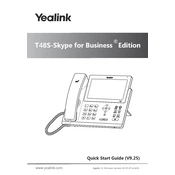
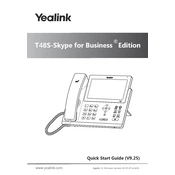
To set up a conference call, press the 'Conference' button during a call, dial the number of the second party, and press 'Send'. Once the call is connected, press 'Conference' again to join all parties.
Download the latest firmware from the Yealink website. Access the phone's web interface, navigate to 'Upgrade', then 'Select and Upgrade Firmware'. Choose the downloaded file and follow the on-screen instructions.
If the screen is unresponsive, try restarting the phone by unplugging the power and plugging it back in. If the issue persists, check for firmware updates or perform a factory reset.
During an active call, press 'Transfer', enter the recipient's number, and press 'Transfer' again. You can also use 'Blind Transfer' for direct transfer without announcement.
Press the 'Message' button, then follow the voice prompts to listen to your voicemails. Ensure that your voicemail service is configured properly.
Check the volume settings on the phone and ensure the mute function is not activated. Verify that the handset, headset, or speakerphone connections are secure.
Access the phone's web interface, go to 'Network', then 'Basic' or 'Advanced' settings. Configure DHCP or static IP settings as required. Save changes and restart the phone.
Press and hold the 'OK' button for about 10 seconds until you see a prompt to reset. Confirm the reset and the phone will restart with factory settings.
Go to 'Menu' > 'Basic' > 'Sound' > 'Ringtones'. Select the desired ringtone from the list and press 'Save'. You can also upload custom ringtones via the web interface.
Ensure the Bluetooth USB dongle is inserted into the phone. Go to 'Menu' > 'Basic' > 'Bluetooth'. Enable Bluetooth, search for devices, and pair with your headset.