Yealink T41S Quick Start Guide
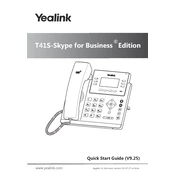
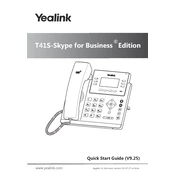
To perform a factory reset on the Yealink T41S, press the "OK" button to enter the main menu, navigate to "Settings," select "Advanced Settings," enter the default password (admin), and choose "Reset to Factory." Confirm the reset.
The Yealink T41S does not have built-in Wi-Fi capability. You need to use a compatible Yealink Wi-Fi USB dongle. Insert the dongle into the USB port, navigate to "Settings," select "Basic Settings," then "Wi-Fi," and follow the prompts to connect to your network.
Ensure the power adapter is securely connected to the phone and a working power outlet. If using Power over Ethernet (PoE), check the Ethernet cable and switch port. Try a different power source or Ethernet cable if necessary.
Download the latest firmware from the Yealink support website. Access the phone's web interface by entering its IP address in a web browser, go to "Upgrade," select "Browse," choose the firmware file, and click "Upgrade." Restart the phone after the update.
Press the "Menu" button, navigate to "Settings," select "Basic Settings," choose "Sound," then "Ring Tones." Select the desired ringtone from the list and confirm your selection.
Press the "Menu" button, go to "Features," select "Call Forward," choose the forwarding type (Always, Busy, No Answer), and enter the forwarding number. Save the settings to activate call forwarding.
The "No Service" error usually indicates network or SIP account configuration issues. Verify that the Ethernet cable is connected, check network settings, and ensure the SIP account information is correctly configured in the phone's settings.
Press the "Menu" button, go to "Settings," select "Basic Settings," and then "Display." Adjust the screen contrast using the navigation keys and save the changes.
Yes, the Yealink T41S supports up to six SIP accounts, allowing you to manage multiple lines. Configure additional accounts through the phone's web interface or the phone menu under "Account" settings.
To enable DND, press the "DND" soft key directly on the phone's idle screen. To disable it, press the "DND" soft key again. You can also access DND settings through the menu under "Features."