Yealink SIP-T54W v2 Quick Start Guide v84.10
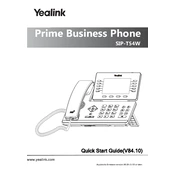
Quick Start Guide(V84.10)
www.yealink.com Applies to firmware version 96.84.0.10 or later.
Prime Business Phone SIP-T54W
Package Contents The following items are included in your package. If you find anything missing, contact your system administrator.
Phone
Handset
Handset Cord
Ethernet Cable (2m CAT5E FTP
Cable)
Stand
Quick Start Guide PowerAdapter
(Optional)
WallMount Bracket (Optional)
Note:We recommend that you use the accessories provided or approved by Yealink. The use of unapproved third-party accessoriesmay result in poor performance.
Assembling Your Phone 1. Attach the stand and adjust the angle of the screen
Note: You can also mount the phone to a wall.
2. Connect the handset and optional headset
1
3. Optional: Connect the USB devices
Note: The USB port can also be used to connect otherUSB devices, such as EXP50 , USB headset and so on.
4. Connect the network and power
You have two options for network and power connections. Your system administratorwill advise you which one to use.
PoE Hub/Switch
A
AC Power Option
PC Connection (Optional)
Power Adapter (DC 5V)
B
PoE ( Power over Ethernet ) Option
PC Connection (Optional)
IEEE 802.3af compliant
PC
PC
Note: The IPphone should be used with Yealink original power adapter (5V/2A) only. The use of the third-party power adaptermay cause the damage to the phone. If you are connecting a PC to your phone, we recommend that you use the Ethernet cable provided by Yealink. If inline power (PoE) is provided, you dont need to con- nect the power adapter. Make sure the hub/switch is PoE-compliant.
Starting the Phone
After the phone is connected to the network and supplied with power, it automatically begins the initialization process. After startup, the phone is ready for use. You can configure the phone via phone user interface orweb user interface.
Welcome Initializing... Please wait
2
Configuring Your Phone Configuring via web user interface
Accessing the web user interface:
1. PressOK to obtain the IP address of the phone. 2. Open a web browser on your computer, enter the IP address into the address bar (fox example, "http://192.168.0.10" or "192.168.0.10") . 3. In the Login page, type the user name (default: admin) and password (default: admin) and click Login. Configuring Network Settings: ClickNetwork->Basic->IPv4 Config DHCP: By default, the phone attempts to contact a DHCP server in your network to obtain its valid network set- tings, for example, IP address, subnetmask, gateway address and DNS address. Static IP: If yourphone cannot contact a DHCP server for any reason, you need to configure them manually.
Note: The IPphone also supports IPv6, but IPv6 is disabled by default. Wrong network settingsmay result in the inaccessibility of your phone and may have an impact on the network performance. Contact your systemadmin- istrator formore information.
Configuring Account Settings: ClickAccount->Register->Account X (X=1, 2, 3...15, 16)
Parameters of the account:
Register Status: It shows the register status of the current account.
Line Active: It enables or disables the account.
Label: It is shown on the LCD screen to identify the account.
Display Name: It is shown as caller ID when placing a call.
UserName: It is provided by ITSP (required).
RegisterName: It is provided by ITSP (required).
Password: It is provided by ITSP (required).
ServerHost: It is provided by ITSP (required).
Register status icons on the LCD screen:
(Green) Registered (Yellow) Registering (Gray) Register Failed
Note: Check with your systemadministrator if any error appears during the registration process or a specific con- figuration is required for your registration.
Configuring via phone user interface
Configuring Network Settings:
Navigate toMenu->Advanced (default password: admin)->Network->WAN Port->IPv4.
Configuring Account Settings:
Navigate toMenu->Advanced (default password: admin)->Accounts.
Note: Formore information on account parameters, refer to Configuring via web user interface above.
3
Using Basic Call Functions Placing a Call
Using the handset:
1. Pick up the handset. 2. Enter the number, and then pressSend.
Using the speakerphone:
1.With the handset on-hook, press . 2. Enter the number, and then pressSend.
Using the headset:
1.With the headset connected, press to activate the headsetmode. 2. Enter the number, and then pressSend.
Note: During a call, you can alternate between the headset, hands-free speakerphone and handsetmodes by pressing Reject, pressing theHEADSET key, the Speakerphone key or by picking up the handset. Headset mode requires a connected headset.
Answering a Call
Using the handset:
Pick up the handset.
Using the speakerphone:
Press .
Using the headset:
Press .
Note: You can reject an incoming call by pressing Reject.
Ending a Call
Using the handset:
Hang up the handset or press the End Call soft key.
Using the speakerphone:
Press orEnd Call.
Using the headset:
Press End Call.
Redialing a Call
Press to enter thePlaced Calls list, press or to select the desired entry, and then press orSend.
Press twicewhen the phone is idle to dial out the last dialed number.
Muting and Un-muting a Call
Press to mute themicrophone during a call.
Press again to un-mute the call.
Holding and Resuming a Call
To Hold a call:
Press orHold during an active call.
4
To Resume the call, do one of the following:
If there is only one call on hold, press orResume. If there ismore than one call on hold, press or to select the desired call, and then press orResume.
Transferring a Call
You can transfer a call in the following ways:
Performing a Blind Transfer
1. Press orTransferduring an active call. The call is placed on hold. 2. Enter the number you want to transfer to. 3. Press orB Transfer.
Performing a Semi-Attended Transfer
1. Press orTransferduring an active call. The call is placed on hold. 2. Enter the number you want to transfer to, and then pressSend. 3. Press orTransferwhen you hear the ring-back tone.
Performing a Attended Transfer
1. Press orTransferduring an active call. The call is placed on hold. 2. Enter the number you want to transfer to, and then pressSend. 3. Press orTransferwhen the second party answers.
Forwarding a Call
To enable call forward:
1. Navigate toMenu-> Features->Call Forward. 2. Select the desired forward type: Always Forward----Incoming calls are forwarded unconditionally. Busy Forward----Incoming calls are forwarded when the phone is busy. No Answer Forward----Incoming calls are forwarded if not answered after a period of time.
3. Enter the number you want to forward to. ForNo Answer Forward, press or to select the desired ring time to wait before forwarding from theAfter Ring Time field. 4. PressSave to accept the change.
Initiating a Conference Call
1. PressConference during an active call. The call is placed on hold. 2. Enter the numberof the second party, and then pressSend. 3. PressConference again when the second party answers. All parties are now joined in the conference. 4. Press End Call to disconnect all parties.
Note: You can split the conference call into two individual calls by pressing Split.
Configuring and Using Speed Dial
To configure a speed dial key:
1. Navigate toMenu->Features->Dsskey. 2. Select the desired DSS key, and then press Enter. 3. SelectSpeedDial from theType field, select the desired line from theAccount ID field, enter a label in the Label field and then enter the number in theValue field. 4. PressSave to accept the change.
To use the speed dial key:
Press the speed dial key to dial out the preset number.
5
Listening to Voice Mails
Messagewaiting indicator on the idle screen indicates that one ormore voicemailmessages arewaiting at themes- sage center. The power indicator LED slowly flashes red.
To listen to voice mails:
1. Press orConnect. 2. Follow the voice prompts to listen to your voicemailmessages.
Customizing Your Phone Managing Call History
1. PressHistory. 2. Press or to select an entry from the list. 3. Do the following: PressSend to call the entry. PressDelete to delete the entry from the list. PressOption, you can do the following: SelectDetail to view detailed information about the entry. SelectAdd to Contacts to add the entry to the local directory. SelectAdd to Blacklist to add the entry to the blacklist. SelectDelete All to delete all entries from the list.
Managing Contact Directory
adding a contact:
1. PressDirectory, and then selectAll Contacts. 2. PressAdd to add a contact. 3. Enter a unique contact name in theName field and contact numbers in the corresponding fields. 4. PressSave to accept the change.
Editing a contact:
1. PressDirectory, and then selectAll Contacts. 2. Press or to select the desired contact, pressOption and then selectDetail from the prompt list. 3. Edit the contact information. 4. PressSave to accept the change.
Deleting a contact:
1. PressDirectory, and then selectAll Contacts. 2. Press or to select the desired contact, pressOption and then selectDelete from the prompt list. 3. PressOKwhen the LCD screen prompts Delete selected item?.
Note: You can add contacts fromcall history easily. Formore information, refer to Call History above.
Adjusting the Volume
Press to adjust the volume.
Setting Ring Tones
1. Navigate toMenu->Basic->Sound->Ring Tones.
2. Press or to selectCommonor the desired account and then press Enter.
3. Press or to select the desired ring tone.
4. PressSave to accept the change.
6
Regulatory Notices Operating Ambient Temperatures Operating temperature: +32 to 104F (0 to 40C) Relative humidity: 5% to 90%, noncondensing Storage temperature: -22 to +160F (-30 to +70C)
Warranty Our product warranty is limited only to the unit itself, when used normally in accordance with the operating instructions and the system environment. We are not liable for damage or loss resulting from the use of this product, or for any claim from a third party. We are not liable for problems with Yealink device
arising from the use of this product; we are not liable for financial damages, lost profits, claims from third parties, etc., arising from the use of this product.
Explanation of the symbols DC symbol
is the DC voltage symbol.
WEEEWarning symbol To avoid the potential effects on the environment and human health as a
result of the presence of hazardous substances in electrical and electronic equipment, end users of electrical and electronic equipment should understand the meaning of the crossed-out wheeled bin symbol. Do not dispose of WEEE as unsorted municipal waste and have to collect such WEEE separately.
Restriction of Hazardous Substances Directive (RoHS) This device complies with the requirements of the EU RoHS Directive. Statements of compliance can be obtained by contacting [email protected].
Safety Instructions Save these instructions. Read these safety instructions before use!
General Requirements Before you install and use the device, read the safety instructions carefully and observe the situation during operation. During the process of storage, transportation, and operation, please always keep the device dry and clean, avoid collision and crash. Please attempt not to dismantle the device by yourself. In case of any discrepancy, please contact the appointed maintenance center for repair. Please refer to the relevant laws and statutes while using the device. Legal rights of others should be respected as well.
Environmental Requirements Place the device at a well-ventilated place. Do not expose the device under direct sunlight. Keep the device dry and free of dusts. Do not place the device on or near any inflammable or fire-vulnerable object, such as rubber-made materials. Keep the device away from any heat source or bare fire, such as a candle or an electric heater.
Operating Requirements Do not let a child operate the device without guidance. Do not let a child play with the device or any accessory in case of accidental swallowing. Please use the accessories provided or authorized by the manufacturer only. The power supply of the device shall meet the requirements of the input voltage of the device. Please use the provided surge protection power socket only. Before plugging or unplugging any cable, make sure that your hands are completely dry. Do not spill liquid of any kind on the product or use the equipment near water, for example, near a bathtub, washbowl, kitchen sink, wet basement or near a swimming pool. During a thunderstorm, stop using the device and disconnect it from the power supply. Unplug the power plug and the Asymmetric Digital Subscriber Line (ADSL) twisted pair (the radio frequency cable) to avoid lightning strike.
If the device is left unused for a rather long time, disconnect it from the power supply and unplug the power plug. When there is smoke emitted from the device, or some abnormal noise or smell, disconnect the device from the power supply, and unplug the power plug immediately. Contact the specified maintenance center for repair. Do not insert any object into equipment slots that is not part of the product or auxiliary product. Before connecting a cable, connect the grounding cable of the device first. Do not disconnect the grounding cable until you disconnect all other cables.
Cleaning Requirements Before cleaning the device, disconnect it from the power supply. Use a piece of soft, dry and anti-static cloth to clean the device. Keep the power plug clean and dry.
Troubleshooting The unit cannot supply power to Yealink device. There is a bad connection with the plug. 1. Clean the plug with a dry cloth. 2. Connect it to another wall outlet. The usage environment is out of operating temperature range. 1. Use in the operating temperature range. The cable between the unit and the Yealink device is connected incorrectly. 1. Connect the cable correctly. You cannot connect the cable properly. 1. You may have connected a wrong Yealink device. 2. Use the correct power supply. Some dust, etc., may be in the port. 1. Clean the port. Contact your dealer or authorized service facility for any further questions.
FCC Statement This device complies with part 15 of the FCC Rules. Operation is subject to the following two conditions: (1) this device may not cause harmful interference, and (2) this device must accept any interference received, including interference that may cause undesired operation. Any Changes or modifications not expressly approved by the party responsible for compliance could void the user's authority to operate the equipment.
IC Statement This device complies with Industry Canadas licence-exempt RSSs. Operation is subject to the following two conditions: (1) this device may not cause interference; and (2) this device must accept any interference, including interference that may cause undesired operation of the device. CAN ICES-3(B) Le prsent appareil est conforme aux CNR dIndustrie Canada applicables aux appareils radio exempts de licence. Lexploitation est autorise aux deux conditions suivantes : (1) lappareil ne doit pas produire de brouillage; (2) lutilisateur de lappareil doit accepter tout brouillage radiolectrique subi, mme si le brouillage est susceptible den compromettre le
Radiation Exposure Statement This equipment complies with FCC and IC radiation exposure limits set forth for an uncontrolled environment. This equipment should be installed and operated with minimum distance 20cm between the radiator and your body. Cet metteur ne doit pas tre Co-plac ou ne fonctionnant en mme temps qu'aucune autre antenne ou metteur. Cet quipement devrait tre install et actionn avec une distance minimum de 20 centimtres entre le radiateur et votre corps.
Contact Information YEALINK NETWORK TECHNOLOGY CO.,LTD. 309, 3rd Floor, No.16, Yun Ding North Road, Huli District, Xiamen City, Fujian, P.R. China YEALINK (EUROPE) NETWORK TECHNOLOGY B.V. Strawinskylaan 3127, Atrium Building, 8th floor, 1077ZX Amsterdam, The Netherlands YEALINK (USA) NETWORK TECHNOLOGY CO., LTD. 999 Peachtree Street Suite 2300, Fulton, Atlanta, GA, 30309, USA Made in China
Technical Support Visit Yealink WIKI (http://support.yealink.com/) for the latest firmware, guides, FAQ, Product documents, and more. For better service, we sincerely recommend you to use Yealink Ticketing system (https:/